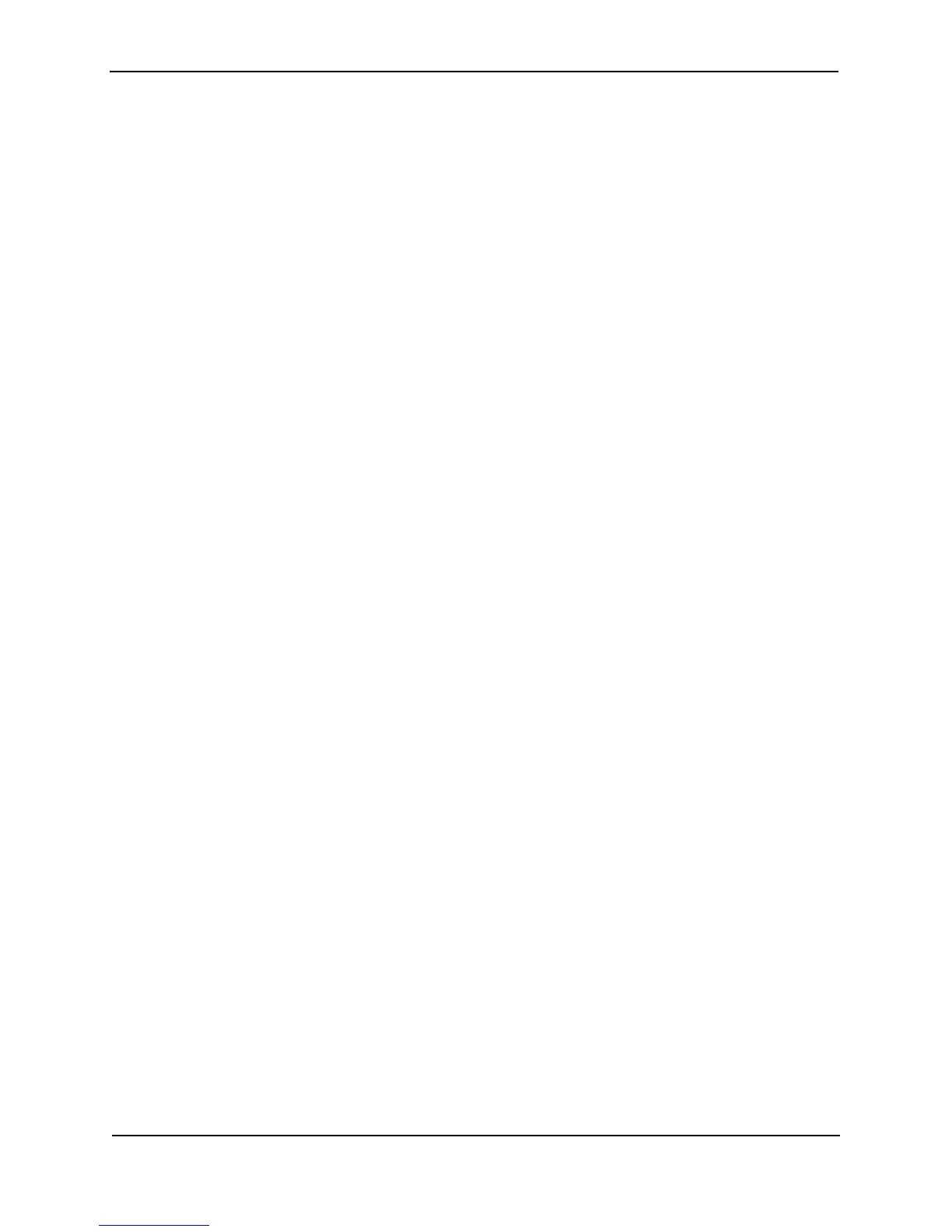Foundry Configuration Guide for the FESX, FSX, and FWSX
3 - 16 © Foundry Networks, Inc. December 2005
Configuring MDI/MDIX
The Foundry FastIron devices support automatic Media Dependent Interface (MDI) and Media Dependent
Interface Crossover (MDIX) detection on all Gigabit Ethernet Copper ports.
MDI/MDIX is a type of Ethernet port connection using twisted pair cabling. The standard wiring for end stations is
MDI, whereas the standard wiring for hubs and switches is MDIX. MDI ports connect to MDIX ports using straight-
through twisted pair cabling. For example, an end station connected to a hub or a switch uses a straight-through
cable. MDI-to-MDI and MDIX-to-MDIX connections use crossover twisted pair cabling. So, two end stations
connected to each other, or two hubs or switches connected to each other, use crossover cable.
The auto MDI/MDIX detection feature can automatically correct errors in cable selection, making the distinction
between a straight-through cable and a crossover cable insignificant.
Configuration Notes
• This feature applies to copper ports only.
•The mdi-mdix auto command works only when auto-negotiation is ON. If auto-negotiation is OFF and you
enter the command mdi-mdix auto, the device automatically resets the port to an MDIX only port. In this
case, although the Foundry device does not apply the mdi-mdix auto configuration, it accepts and saves it.
Consequently, when auto-negotiation is turned back ON, the Foundry device applies the mdi-mdix auto
configuration.
•The mdi-mdix mdi and mdi-mdix mdix commands work independently of auto-negotiation. Thus, these
commands work whether auto-negotiation is turned ON or OFF.
• Do not use the mdi-mdix commands on ports that are manually configured with a speed/duplex of 100-full.
In this case, make sure the other port (remote end of the connection) is also configured to 100-full and a
cross-over cable is used if the connected device is another switch, hub, or router, or a straight-through cable if
the connected device is a host NIC.
Configuration Syntax
The auto MDI/MDIX detection feature is enabled on all Gigabit copper ports by default. For each port, you can
disable auto MDI/MDIX, designate the port as an MDI port, or designate the port as an MDIX port.
To turn off automatic MDI/MDIX detection and define a port as an MDI only port:
FESX424 Router(config-if-e1000-2)# mdi-mdix mdi
To turn off automatic MDI/MDIX detection and define a port as an MDIX only port:
FESX424 Router(config-if-e1000-2)# mdi-mdix mdix
To turn on automatic MDI/MDIX detection on a port that was previously set as an MDI or MDIX port:
FESX424 Router(config-if-e1000-2)# mdi-mdix auto
Syntax: mdi-mdix <mdi | mdix | auto>
After you enter the mdi-mdix command, the Foundry device resets the port and applies the change.
To display the MDI/MDIX settings, including the configured value and the actual resolved setting (for mdi-mdix
auto), enter the command show interface at any level of the CLI.
Disabling or Re-Enabling a Port
A port can be made inactive (disable) or active (enable) by selecting the appropriate status option. The default
value for a port is enabled.
To disable port 8 of a Foundry device, enter the following:
FESX424 Switch(config)# interface e 8
FESX424 Switch(config-if-e1000-8)# disable
Syntax: disable
You also can disable or re-enable a virtual interface. To do so, enter commands such as the following: