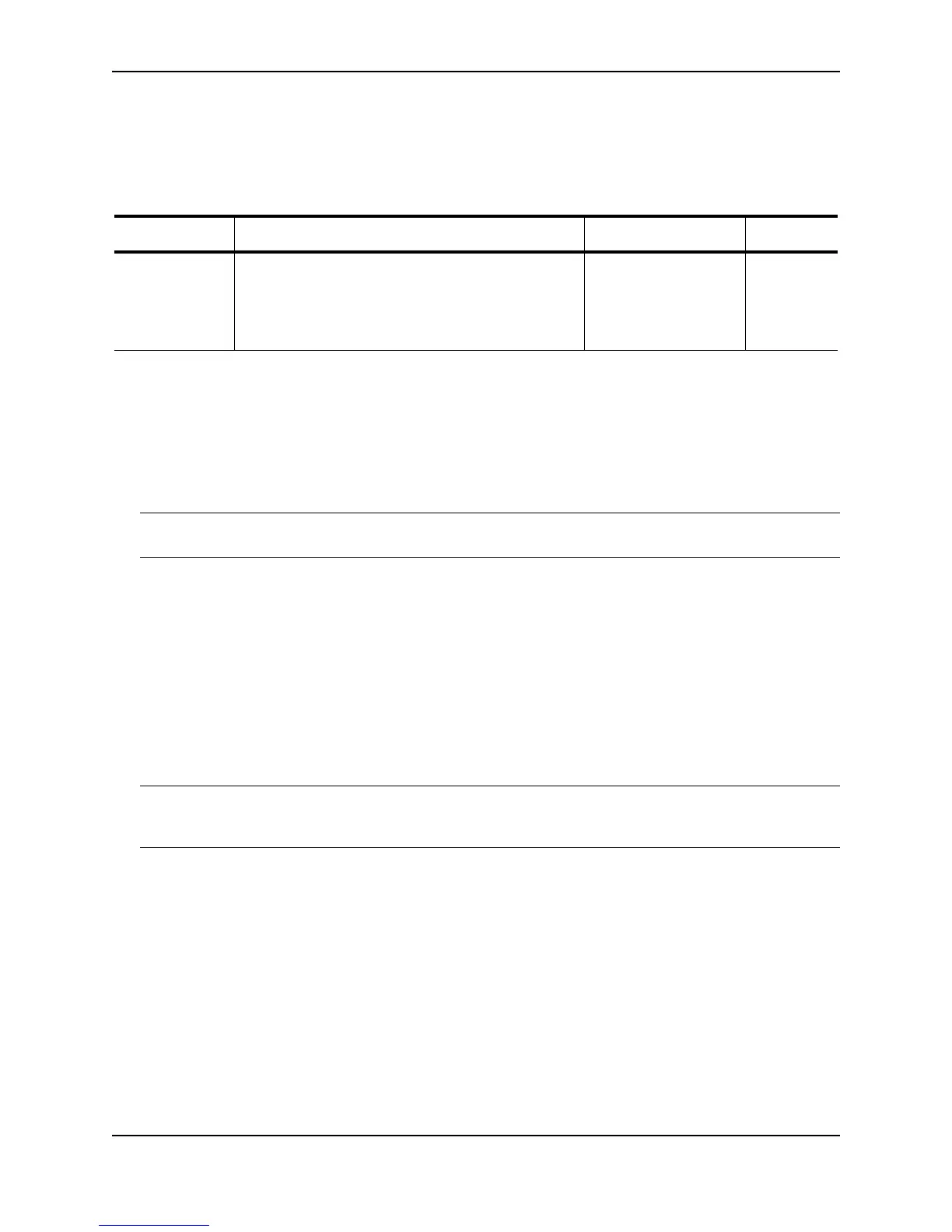Configuring IP
December 2005 © Foundry Networks, Inc. 16 - 17
Interface IP Parameters – Layer 2 Switches
Table 16.5 lists the interface-level IP parameters for Layer 2 Switches.
Configuring IP Parameters – Layer 3 Switches
The following sections describe how to configure IP parameters. Some parameters can be configured globally
while others can be configured on individual interfaces. Some parameters can be configured globally and
overridden for individual interfaces.
NOTE: This section describes how to configure IP parameters for Layer 3 Switches. For IP configuration
information for Layer 2 Switches, see “Configuring IP Parameters – Layer 2 Switches” on page 16-51.
Configuring IP Addresses
You can configure an IP address on the following types of Layer 3 Switch interfaces:
• Ethernet port
• Virtual routing interface (also called a Virtual Ethernet or “VE”)
• Loopback interface
By default, you can configure up to 24 IP addresses on each interface. On Stackable Layer 3 Switches, you can
increase this amount to up to 64 IP sub-net addresses per port by increasing the size of the subnet-per-interface
table. See the section “Displaying and Modifying System Parameter Default Settings” on page 4-8.
NOTE: Once you configure a virtual routing interface on a VLAN, you cannot configure Layer 3 interface
parameters on individual ports in the VLAN. Instead, you must configure the parameters on the virtual routing
interface itself.
Foundry devices support both classical IP network masks (Class A, B, and C sub-net masks, and so on) and
Classless Interdomain Routing (CIDR) network prefix masks.
• To enter a classical network mask, enter the mask in IP address format. For example, enter
“209.157.22.99 255.255.255.0” for an IP address with a Class-C sub-net mask.
• To enter a prefix network mask, enter a forward slash ( / ) and the number of bits in the mask immediately
after the IP address. For example, enter “209.157.22.99/24” for an IP address that has a network mask with
24 significant bits (ones).
By default, the CLI displays network masks in classical IP address format (example: 255.255.255.0). You can
change the display to prefix format. See “Changing the Network Mask Display to Prefix Format” on page 16-57.
Assigning an IP Address to an Ethernet Port
To assign an IP address to port 1/1, enter the following commands:
FastIron SuperX Router(config)# interface ethernet 1/1
Table 16.5: Interface IP Parameters – Layer 2 Switches
Parameter Description Default See page...
DHCP gateway
stamp
You can configure a list of DHCP stamp addresses for
a port. When the port receives a DHCP/BootP
Discovery packet from a client, the port places the IP
address(es) in the gateway list into the packet’s
Gateway field.
None configured 16-56
