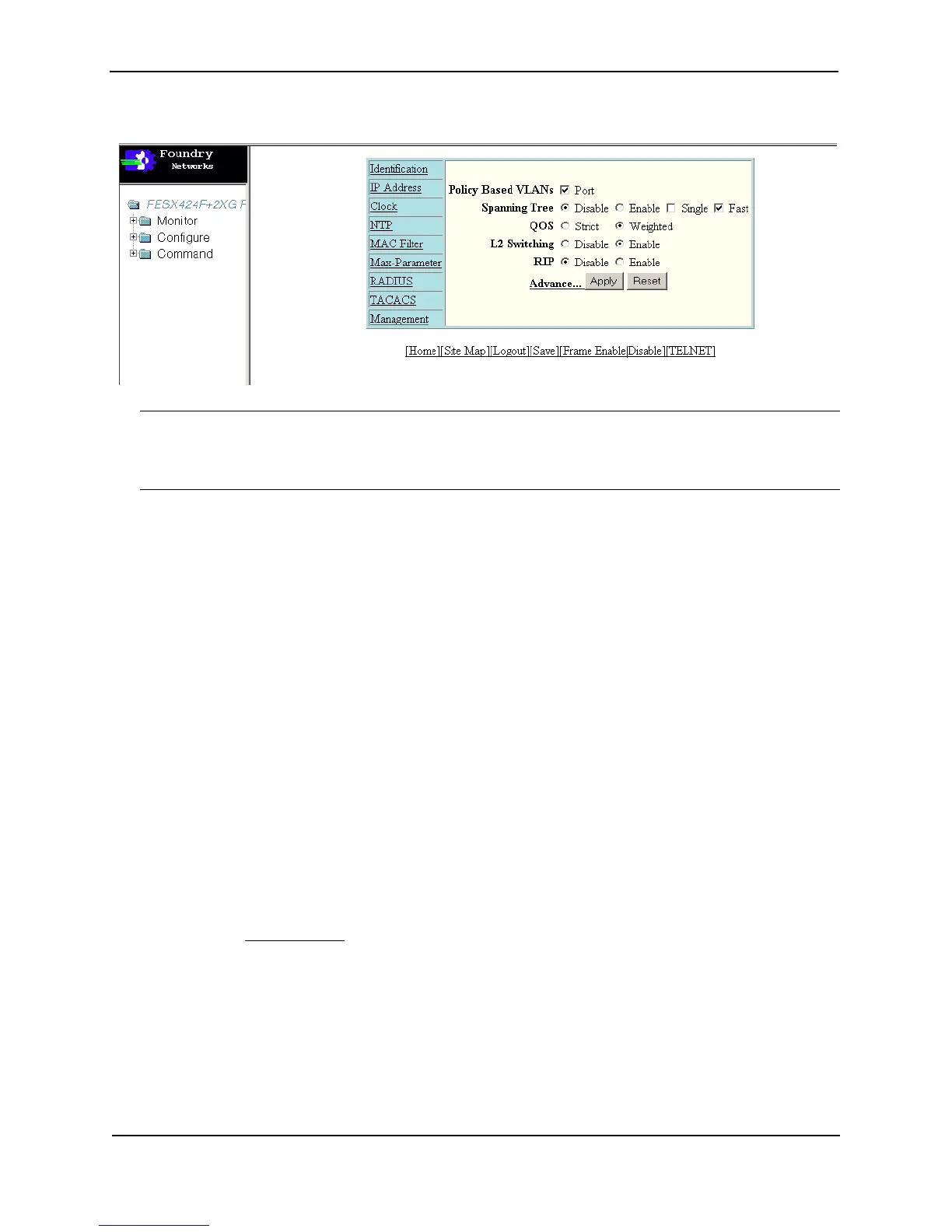Foundry Configuration Guide for the FESX, FSX, and FWSX
2 - 10 © Foundry Networks, Inc. December 2005
Figure 2.4 First Panel for Layer 2 Switch Features
NOTE: If you are using Internet Explorer 6.0 to view the Web management interface, make sure the version you
are running includes the latest service pack(s). Otherwise, the navigation tree (the left-most pane in Figure 2.3)
will not display properly. For information on how to load the latest service pack(s), refer to the on-line help
provided with your Web browser.
The left pane of the Web management interface window contains a “tree view,” similar to the one found in
Windows Explorer. Configuration options are grouped into folders in the tree view. These folders, when
expanded, reveal additional options. To expand a folder, click on the plus sign to the left of the folder icon.
You can configure the appearance of the Web management interface by using one of the following methods.
Using the CLI, you can modify the appearance of the Web management interface with the web-management
command.
To cause the Web management interface to display the List view by default:
FESX424 Router(config)# web-management list-menu
To disable the front panel frame:
FESX424 Router(config)# no web-management front-panel
When you save the configuration with the write memory command, the changes will take place the next time you
start the Web management interface, or if you are currently running the Web management interface, the changes
will take place when you click the Refresh button on your browser.
USING THE WEB MANAGEMENT INTERFACE
1. Click on the plus sign next to Configure in the tree view to expand the list of configuration options.
2. Click on the plus sign next to System in the tree view to expand the list of system configuration links.
3. Click on the plus sign next to Management in the tree view to expand the list of system management links.
4. Click on the Web Preference
link to display the Web Management Preferences panel.