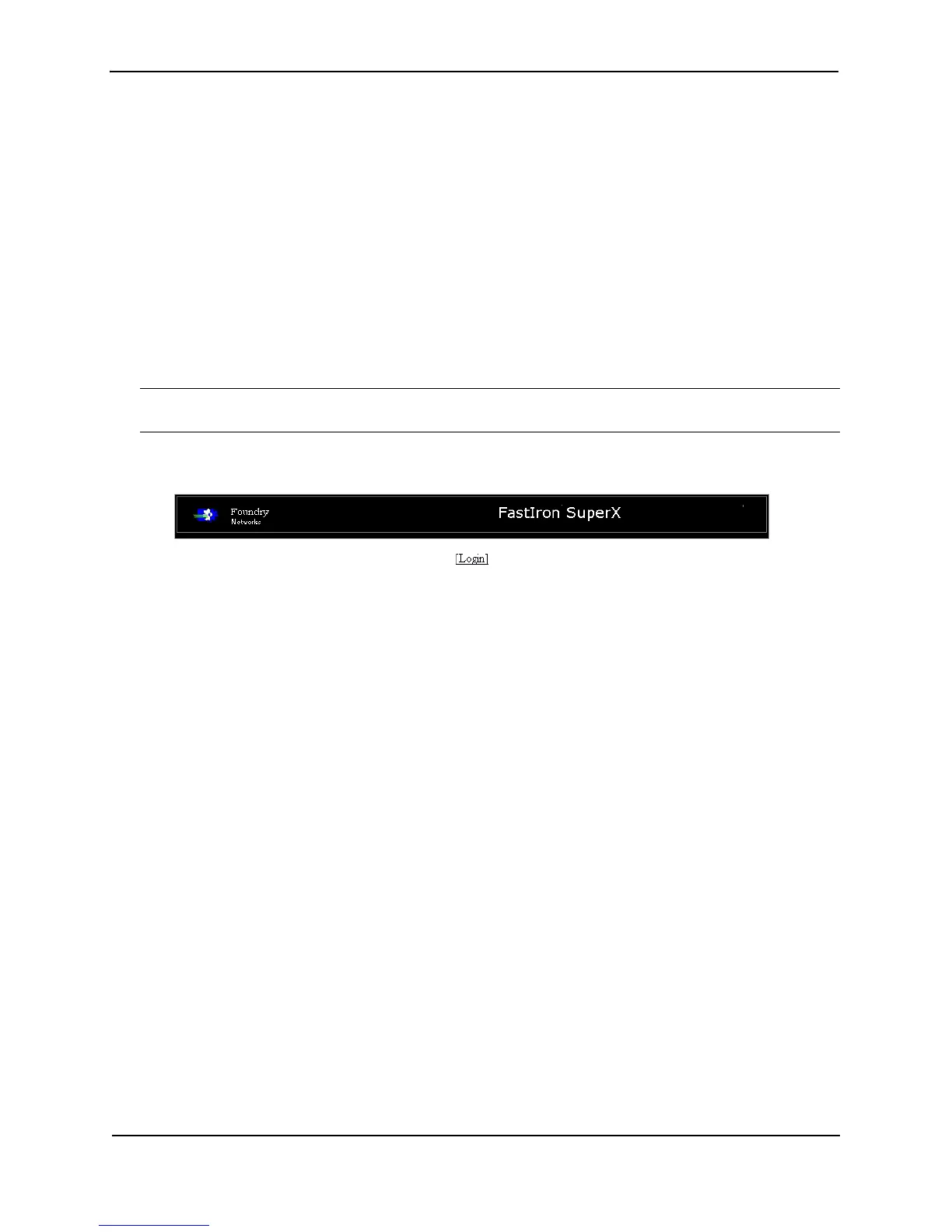Foundry Configuration Guide for the FESX, FSX, and FWSX
3 - 12 © Foundry Networks, Inc. December 2005
Setting a Message of the Day Banner
You can configure the Foundry device to display a message on a user’s terminal when he or she establishes a
Telnet CLI session. For example, to display the message “Welcome to FESX!” when a Telnet CLI session is
established:
FESX424 Switch(config)# banner motd $ (Press Return)
Enter TEXT message, End with the character '$'.
Welcome to FESX! $
A delimiting character is established on the first line of the banner motd command. You begin and end the
message with this delimiting character. The delimiting character can be any character except “ (double-quotation
mark) and cannot appear in the banner text. In this example, the delimiting character is $ (dollar sign). The text in
between the dollar signs is the contents of the banner. The banner text can be up to 2048 characters long and can
consist of multiple lines. To remove the banner, enter the no banner motd command.
Syntax: [no] banner <delimiting-character> | [motd <delimiting-character>]
NOTE: The banner <delimiting-character> command is equivalent to the banner motd <delimiting-character>
command.
When you access the Web management interface, the banner is displayed:
Setting a Privileged EXEC CLI Level Banner
You can configure the Foundry device to display a message when a user enters the Privileged EXEC CLI level.
For example:
FastIron SuperX Switch(config)# banner exec_mode # (Press Return)
Enter TEXT message, End with the character '#'.
You are entering Privileged EXEC level
Don’t foul anything up! #
As with the banner motd command, you begin and end the message with a delimiting character; in this example,
the delimiting character is # (pound sign). To remove the banner, enter the no banner exec_mode command.
Syntax: [no] banner exec_mode <delimiting-character>
Displaying a Message on the Console When an Incoming Telnet Session Is Detected
You can configure the Foundry device to display a message on the Console when a user establishes a Telnet
session. This message indicates where the user is connecting from and displays a configurable text message.
For example:
FastIron SuperX Switch(config)# banner incoming $ (Press Return)
Enter TEXT message, End with the character '$'.
Incoming Telnet Session!! $
When a user connects to the CLI using Telnet, the following message appears on the Console:
Telnet from 209.157.22.63
Incoming Telnet Session!!
Syntax: [no] banner incoming <delimiting-character>
To remove the banner, enter the no banner incoming command.