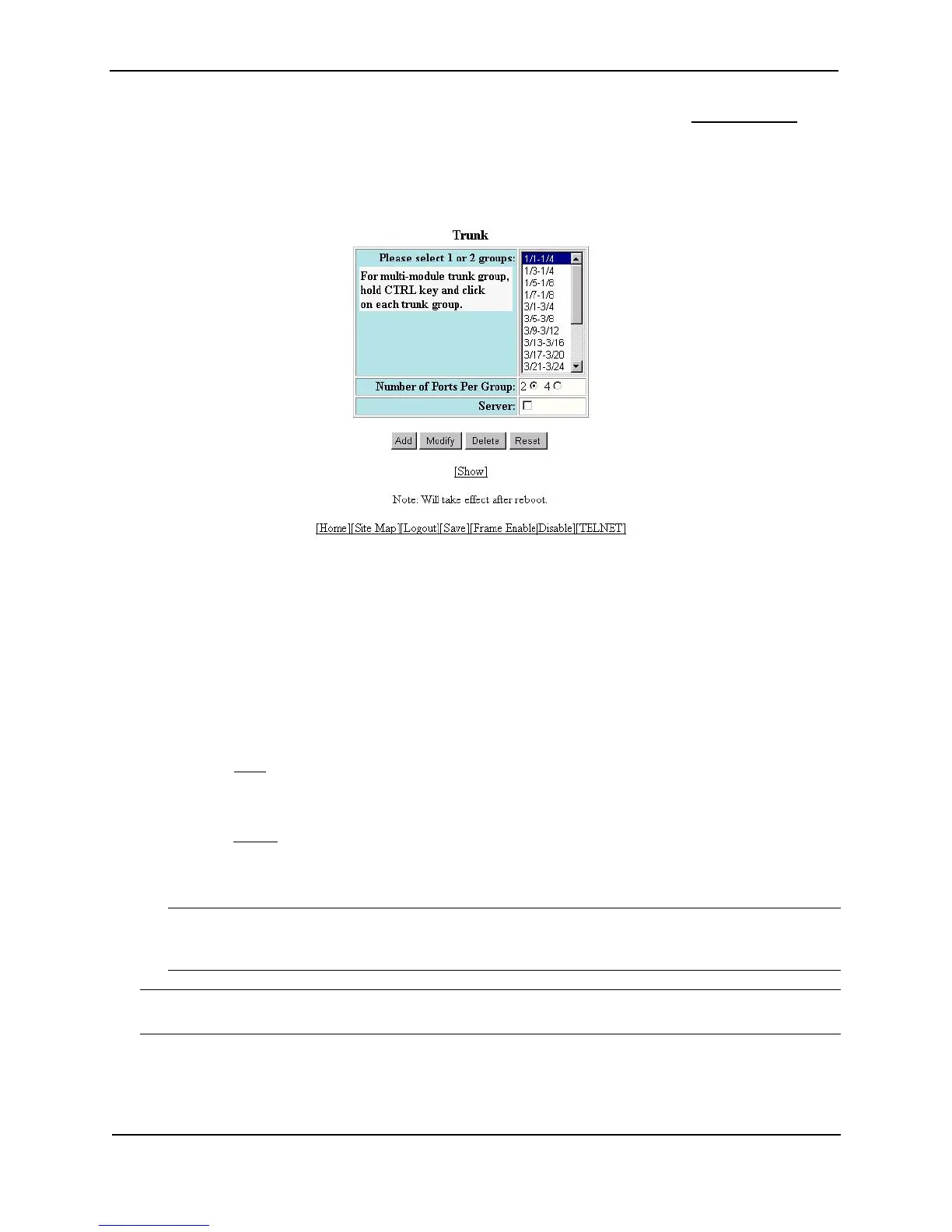Foundry Switch and Router Installation and Configuration Guide
10 - 52 December 2000
• If a trunk group is already configured and you are adding a new one, click on the Add Trunk Group
link to
display the Trunk configuration panel, as shown in the following example.
• If you are modifying an existing trunk group, click on the Modify button to the right of the row describing
the trunk group to display the Trunk configuration panel, as shown in the following example.
4. Select a port range (for example, 5 – 8). On Chassis devices, the port numbers include the slot numbers. For
example, you can select 1/5 – 1/8.
5. Select 2 or 4 to indicate the number of ports in each group. Each group must have the same number of ports.
6. Select the port groups. Each group begins with the primary port number for that group. To select two groups,
click on the first group, then hold down the CTRL key and click on the second group. Do not select more than
two groups.
7. Select Server if you are connecting the trunk group ports to a server. Otherwise, the software assumes you
are connecting the trunk group ports to another Layer 2 or Layer 3 Switch and uses the default value Switch.
8. Click Apply to save the changes to the device’s running-config file.
9. Select the Save
link at the bottom of the dialog. Select Yes when prompted to save the configuration change
to the startup-config file on the device’s flash memory.
10. Click on the plus sign next to Command in the tree view to list the command options.
11. Select the Reload link and select Yes when the Web management interface asks you whether you really want
to reload the software.
12. If the other end of the trunk group is a switch or router, log in to the other device and follow the steps above.
NOTE: TurboIron/4 Layer 2 and Layer 3 Switches support a maximum of six ports—four standard plus two
expansion ports. Therefore, TurboIron/4 Layer 2 and Layer 3 Switches support a maximum of three trunk
groups of two ports each. The possible trunk groups are ports 1-2, 3-4 and 5-6.
NOTE: Foundry Networks recommends that you reload the software immediately after saving a trunk group
configuration to flash memory, before making further configuration changes.