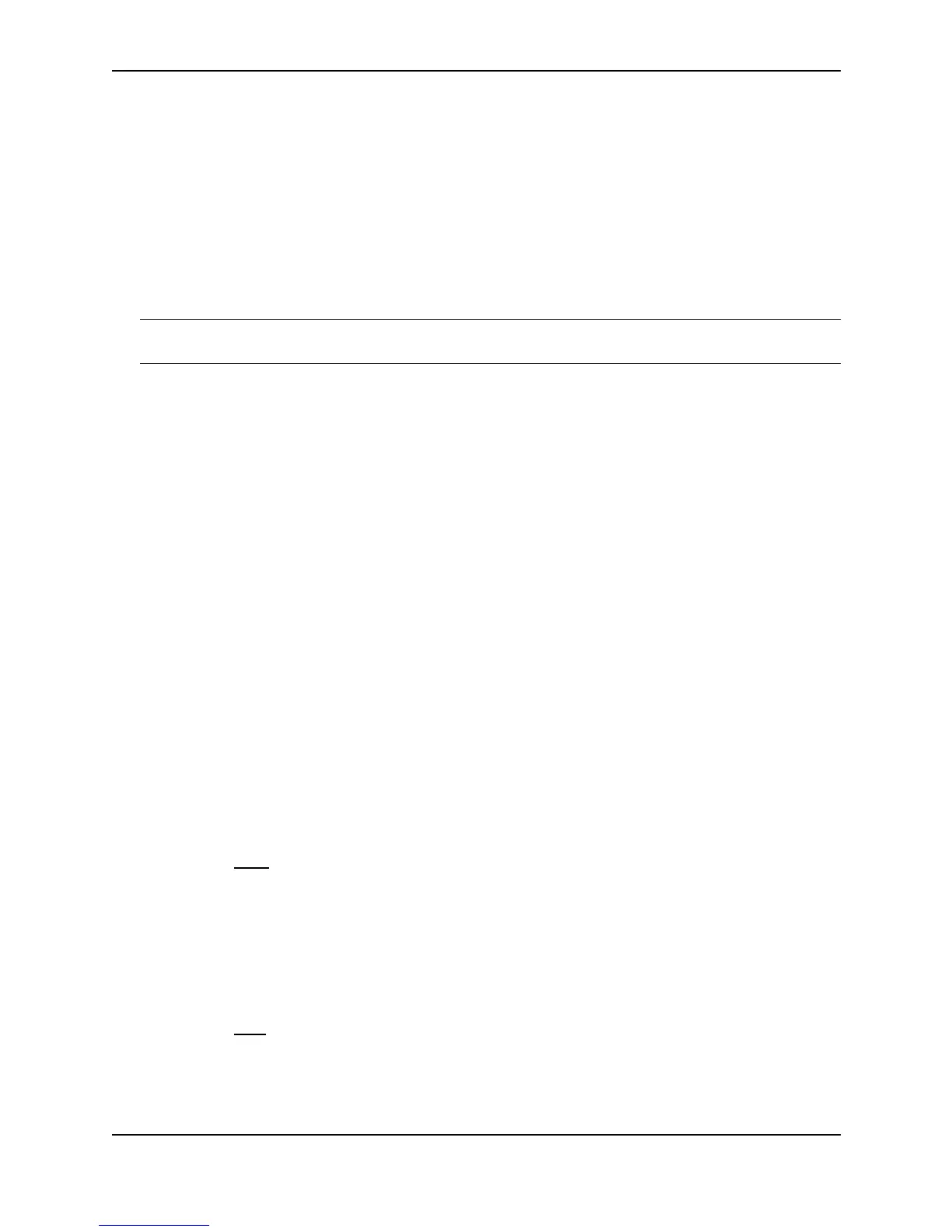Configuring Basic Features
December 2000 10 - 53
Modifying Trunk Group Membership
You can change port membership by removing individual ports from the trunk group. To remove a port from a
trunk group, use one of the following methods.
USING THE CLI
To remove ports 1/3 and 1/4 from the trunk group, enter the following command:
BigIron(config)# no trunk ethernet 1/3 to 1/4
Syntax: no trunk ethernet <portnum> [to <portnum>]
The <portnum> parameter indicates the port you are removing.
NOTE: Make sure you enter the lower port in the range before the “to” and the higher port in the range after the
“to”.
As a shortcut, you also can enter just the lower port in the range. The software automatically removes all higher
ports in addition to the specified port. For example, to remove ports 1/3 and 1/4, you can enter the following
command:
BigIron(config)# no trunk ethernet 1/3
The rules regarding trunk group membership are the same as in earlier software releases.
Therefore, for trunk group 1/1 – 1/4, the following commands are not valid:
BigIron(config)# no trunk ethernet 1/2
Or
BigIron(config)# no trunk ethernet 1/2 to 1/4
These commands are invalid because the trunk group cannot contain only a single port. These commands, if the
software allowed them, would result in a trunk group consisting only of port 1/1.
On most devices, trunk groups can contain two ports or four ports but cannot contain only three ports. Therefore,
the following command also is invalid for trunk group 1/1 – 1/4:
BigIron(config)# no trunk ethernet 1/4
This command is invalid because it would result in a trunk group containing three ports, 1/1 – 1/3.
USING THE WEB MANAGEMENT INTERFACE
1. Disconnect the ports to the server, Layer 2 Switch, or Layer 3 Switch at the other end of the trunk.
2. Log on to the device using a valid user name and password for read-write access. The System configuration
panel is displayed.
3. Click on the plus sign next to Configure in the tree view to display the configuration options.
4. Select the Trunk
link to display a table listing the configured trunk groups.
5. Click the Modify button next to the trunk group you want to modify. The Trunk configuration panel is
displayed. The panel contains the settings for the trunk group you selected.
6. Select 2 or 4 to indicate the number of ports.
7. Select Server if you are connecting the trunk group ports to a server. Otherwise, the software assumes you
are connecting the trunk group ports to another Layer 2 or Layer 3 Switch and uses the default value Switch.
8. Click the Modify button.
9. Select the Save
link at the bottom of the dialog. Select Yes when prompted to save the configuration change
to the startup-config file on the device’s flash memory.
10. Click on the plus sign next to Command in the tree view to list the command options.