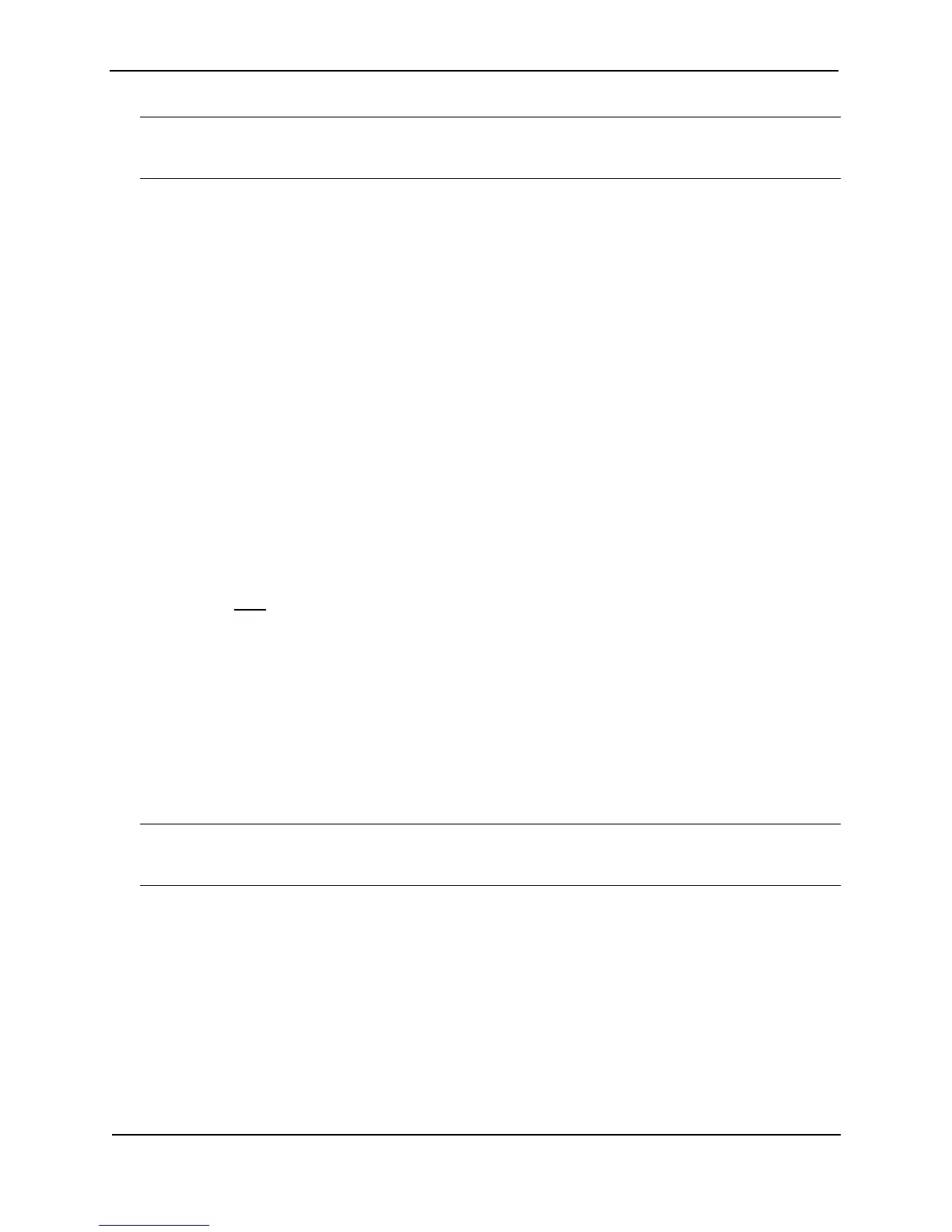Foundry Switch and Router Installation and Configuration Guide
10 - 58 December 2000
NOTE: In software releases earlier than 07.1.10, you must reload the software after making this configuration
change and saving it to the startup-config file. If you are using software release 07.1.10 or later, you do not need
to reload the software.
USING THE CLI
To enable active IGMP, enter the following command:
FastIron(config)# ip multicast active
FastIron(config)# write memory
FastIron(config)# end
FastIron# reload
Syntax: [no] ip multicast active | passive
To enable passive IGMP, enter the following command:
FastIron(config)# ip multicast passive
FastIron(config)# write memory
FastIron(config)# end
FastIron# reload
USING THE WEB MANAGEMENT INTERFACE
To change the IGMP mode:
1. Log on to the device using a valid user name and password for read-write access. The System configuration
panel is displayed.
2. Select Active or Passive next to IGMP.
3. Click the Apply button to save the change to the device’s running-config file.
4. Select the Save
link at the bottom of the dialog, then select Yes when prompted to save the configuration
change to the startup-config file on the device’s flash memory.
Disabling IGMP on Individual Ports
By default, when you enable IP multicast on a Foundry Layer 2 Switch, all ports on the switch are configured for
IGMP. If you are using active IGMP, all ports can send IGMP queries and receive IGMP reports. If you are using
passive IGMP, all ports can receive IGMP queries.
You can disable IGMP on individual ports if you want to block all IP multicast traffic on those ports. When you
disable IGMP on an individual port, the switch does not forward any multicast traffic out the port, but other ports
can still send and receive multicast traffic.
To disable IGMP on a port, use the following CLI method.
NOTE: In software releases earlier than 07.1.10, you must reload the software after making this configuration
change and saving it to the startup-config file. If you are using software release 07.1.10 or later, you do not need
to reload the software.
USING THE CLI
BigIron(config)# int e 1/5
BigIron(config-if-1/5)# ip-multicast-disable
Syntax: [no] ip-multicast-disable
The command in this example disables IGMP on port 1/5 but does not affect the state of IGMP on other ports.
USING THE WEB MANAGEMENT INTERFACE
You cannot disable IGMP on a port using the Web management interface.