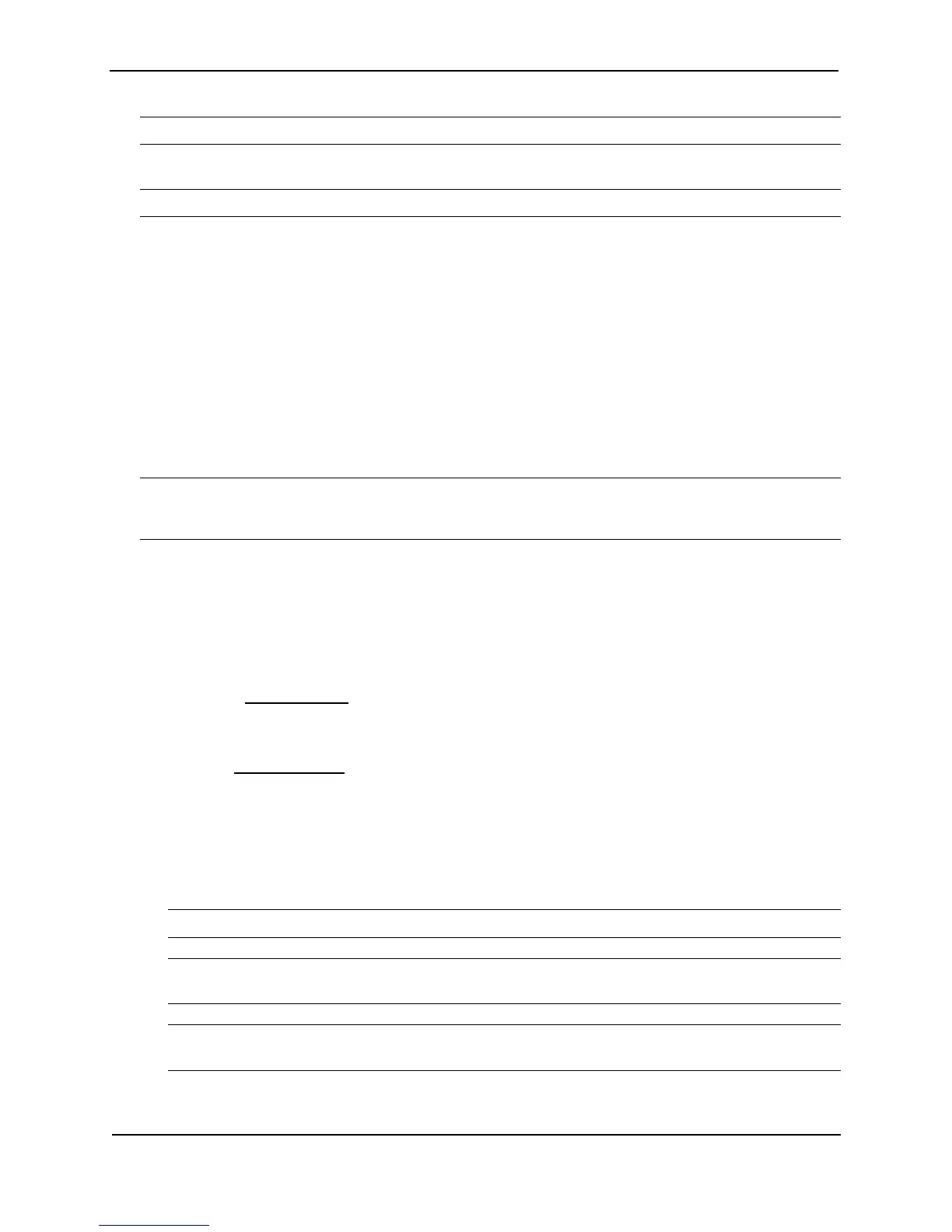Foundry Switch and Router Installation and Configuration Guide
19 - 66 December 2000
NOTE: The filters must already be configured.
The community <num> parameter specifies a community ACL.
NOTE: The ACL must already be configured.
The ip address | next-hop <acl-num> | prefix-list <string> parameter specifies an ACL or IP prefix list. Use this
parameter to match based on the destination network or next-hop gateway. To configure an IP ACL for use with
this command, use the ip access-list command. See “Using Access Control Lists (ACLs)” on page 13-1. To
configure an IP prefix list, use the ip prefix-list command. See “Defining IP Prefix Lists” on page 19-58.
The metric <num> parameter compares the route’s MED (metric) to the specified value.
The next-hop <address-filter-list> parameter compares the IP address of the route’s next hop to the specified IP
address filters. The filters must already be configured.
The route-type internal | external-type1 | external-type2 parameter applies only to OSPF routes. This
parameter compares the route’s type to the specified value.
The tag <tag-value> parameter compares the route’s tag to the specified value.
USING THE WEB MANAGEMENT INTERFACE
NOTE: To simplify testing and configuration, you can specify an option and then choose whether to activate it.
To activate an option, select the checkbox in front of the option’s field. Leave the checkbox unselected to leave
the option inactive.
1. If you have just added the route map and the map is displayed in the BGP Route Map Filter panel, go to
step 7. Otherwise, go to step 2.
2. Log on to the device using a valid user name and password for read-write access. The System configuration
panel is displayed.
3. Click on the plus sign next to Configure in the tree view to expand the list of configuration options.
4. Click on the plus sign next to BGP in the tree view to expand the list of BGP option links.
5. Click on the Route Map Filter
link to display a table listing the configured BGP route maps.
6. Click Modify next to the route map you want to configure to display the map in the BGP Route Map Filter
panel.
7. Select the Route Map Match link at the bottom of the panel to display the BGP Route Map Match panel.
8. Select the sequence (instance) from the Route Map Name Sequence field’s pulldown list. The Layer 3 Switch
applies the instances in ascending numerical order and stops after the first match.
9. For OSPF routes, select the one of the following route types—Internal, External1, or External2.
10. Select the type of ACL or filter you are adding as a match condition. You can select more than one ACL or
filter type. In this example, select AS Path Access List.
NOTE: The AS-path, community, and address filters must already be configured.
NOTE: The Layer 3 Switch does not actively support both filters and ACLs at the same time. Use one
method or the other.
NOTE: IP prefix lists and neighbor distribute lists provide separate means for the same type of filtering. To
simplify configuration, Foundry Networks recommends you use one method or the other but do not mix them.
11. Enter the filter or ACL numbers or names in the entry fields next to the filter or ACL types you selected.