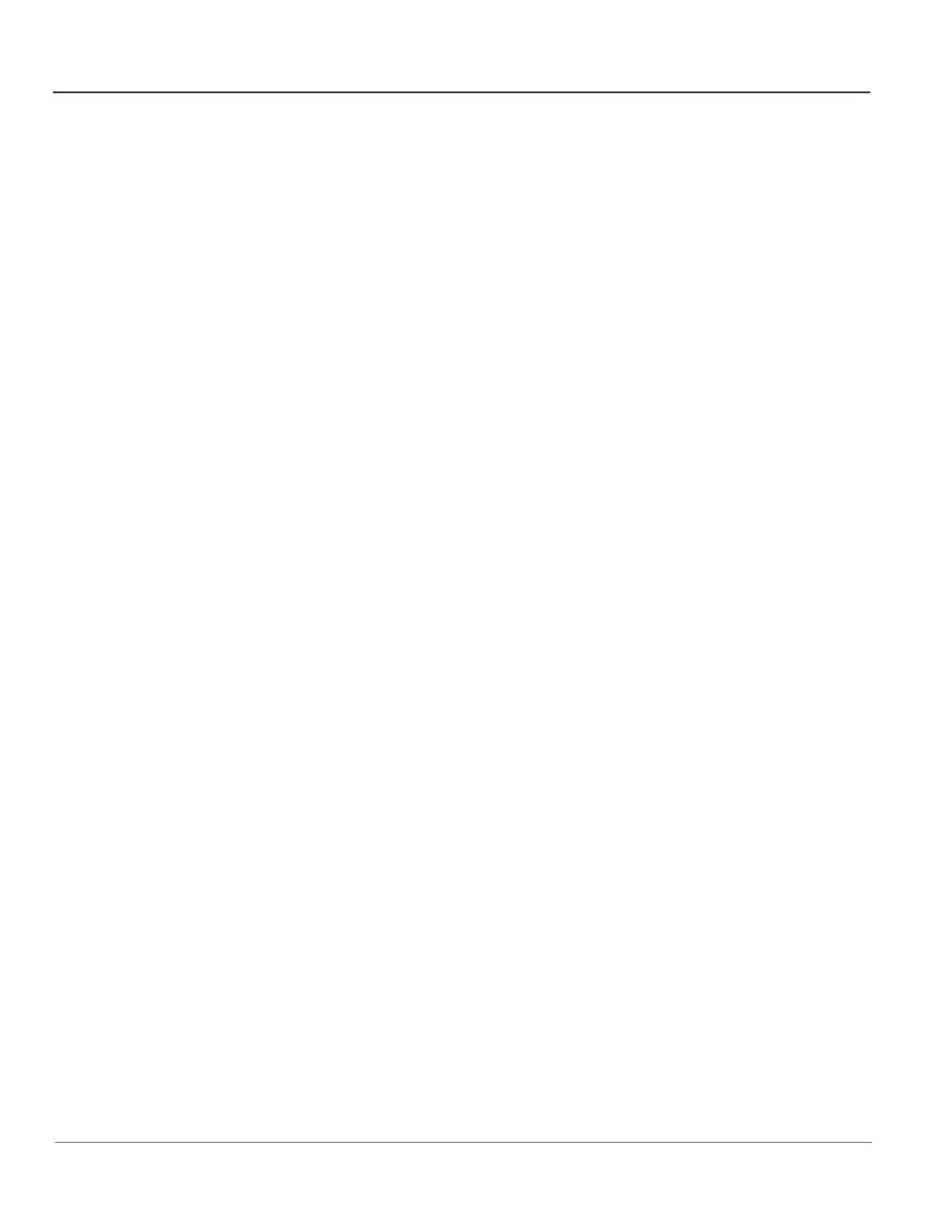GE HealthCare CONFIDENTIAL
DIRECTION 5936427, REV. 1 LOGIQ TOTUS Basic Service Manual
8 - 20 Section 8-4 - Loading / Reloading / Upgrading the Software
8-4-7 Loading the base image and application software - full load (continued)
Verifying the software versions:
1.) From the touch panel, select Utility > System > About.
2.) If upgrading the software, verify software version matches the version in the software used during
installation, version received with the kit.
Verifying the software option key settings:
NOTE: Software option keys are software version dependent. If a new software version has been
installed, please follow installation instructions for that software. Usually, with new software
option strings are needed. When re-installing the same software, the software option strings
should be reused.
1.) From the touch panel, select Utility > Admin > System Admin.
2.) Verify that the options previously installed in the system are still activated after the software
installation.
3.) If any option is missing, request new option strings from the Online Support. Enter any new or
missing option key string(s) in the S/W Option Key field and select Add, or by importing from a
USB or DVD drive.
Verifying the TCP/IP settings:
1.) From the touch panel, select Utility > Connectivity > Network > Wired or Wireless.
2.) Verify TCP/IP settings.
3.) If needed, manually set the DNS server settings you recorded.
4.) If you modified or updated any settings, select Save settings.
5.) Select OK to continue.
6.) Reboot the system.
Restoring the patient archive
Restore the patient archive (if previously exported or backed up with EZBACKUP) using the import
function. If the patient archive media is encrypted and locked, you will need the encryption key or
password to unlock it.
From the touch panel, select Patient > Data Transfer > Import.
Verifying the AE title and port settings:
1.) From the touch panel, select Utility > Connectivity > Summary.
2.) Verify System Information
3.) If you modified or updated any settings, select Apply Changes & Exit.
