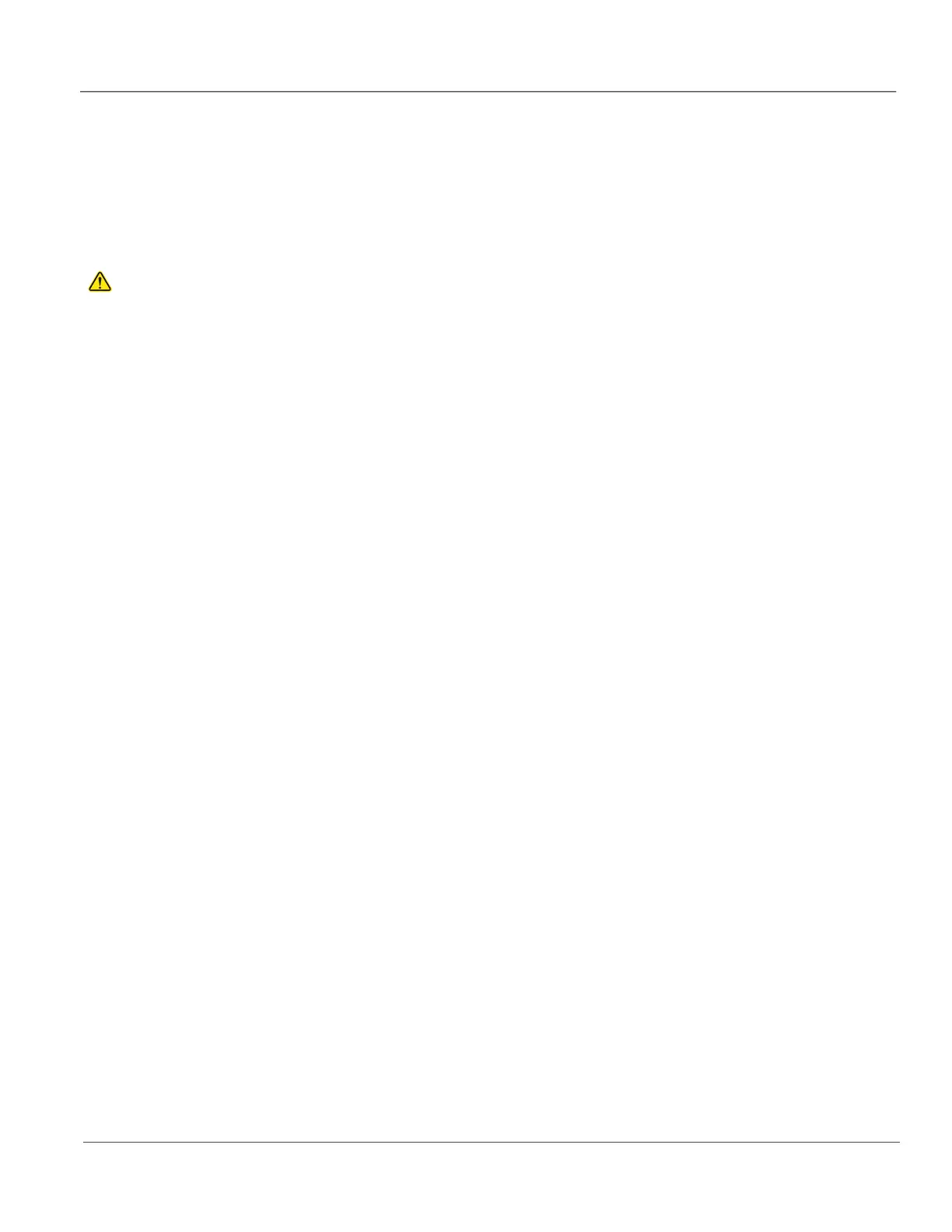GE HealthCare CONFIDENTIAL
DIRECTION 5936427, REV. 1 LOGIQ TOTUS Basic Service Manual
Section 8-4 - Loading / Reloading / Upgrading the Software 8 - 21
8-4-7 Loading the base image and application software - full load (continued)
Restoring system configurations:
1.) From the touch panel, select Utility > System > Backup/Restore.
2.) On the Restore screen, select System configuration to restore System settings/User Defined
Configuration.
3.) Select the appropriate source device.
4.) If restore is done from a backup on a removable media, insert the media in the drive.
5.) Select Restore Now.
Depending on the selection, one or two restore confirmation windows are displayed.
6.) Ensure that the correct source is selected, and select OK.
The selected items are copied to the LOGIQ Totus. If items from the System Configuration are
restored, the LOGIQ Totus needs to be rebooted. The Reboot system window is displayed.
7.) Select OK to reboot the system, and verify the Customer Presets are working properly.
8.) Import scan assistant programs previously exported
.
9.) Check the printer selection and reselect the standard printer color and/or B&W if needed. Reloading
software may reset the printer selection even after restoring user configurations.
10.)Load the online help files from the eIFU flash drive. For more information “Updating Documentation
on the Ultrasound Scanner Via the USB” in the Basic User Manual (appropriate revision) or the
eIFU leaflet.
11.)Check for any field that appears highlighted in yellow as this is an indication that the field needs to
be reset.
12.)Confirm that at least the system drive encryption has been initialized. Contact the site administrator
for them to set up the user partitions encryption.
13.)Set up InSite. the Basic User Manual for instructions if using GE HealthCare Connect Guide under
the InSite icon menu, or the Service Manual if using the Agent Configuration from the Service
Desktop.
- Navigate to Utility (second page) > Service > Utilities, select Resolve Agent Quarantine
and, if the system appears to be in quarantine, resolve the quarantine. If the quarantine does
not resolve, contact the On Line support team to escalate the issue.
14.)If Device Management was active prior to the upgrade, you need to re-enter the e-mail address
since it does not get repopulated automatically.
- If Device Management was active prior to the software load, confirm that the cloud still verifies
your activation.
- Navigate to Utility > Connectivity > Summary > Device Mgmt and confirm that status
shows “Active”. It is normal if the e-mail address is not visible. If so, proceed to select “Verify”
and confirm that you get a smiley face. Keep in mind that you need to be connected to the
network for the Device manager to verify successfully.
- If the system is not successfully connecting to the cloud, contact the Device management
team for support at email: dc.support@gehealthcare.com indicating the serial number of the
unit, description of the problem and e-mail of the admin user registered in the account.
CAUTION
The restore procedure will OVERWRITE the existing data on the local hard drive. Make sure to
select the correct source device.
