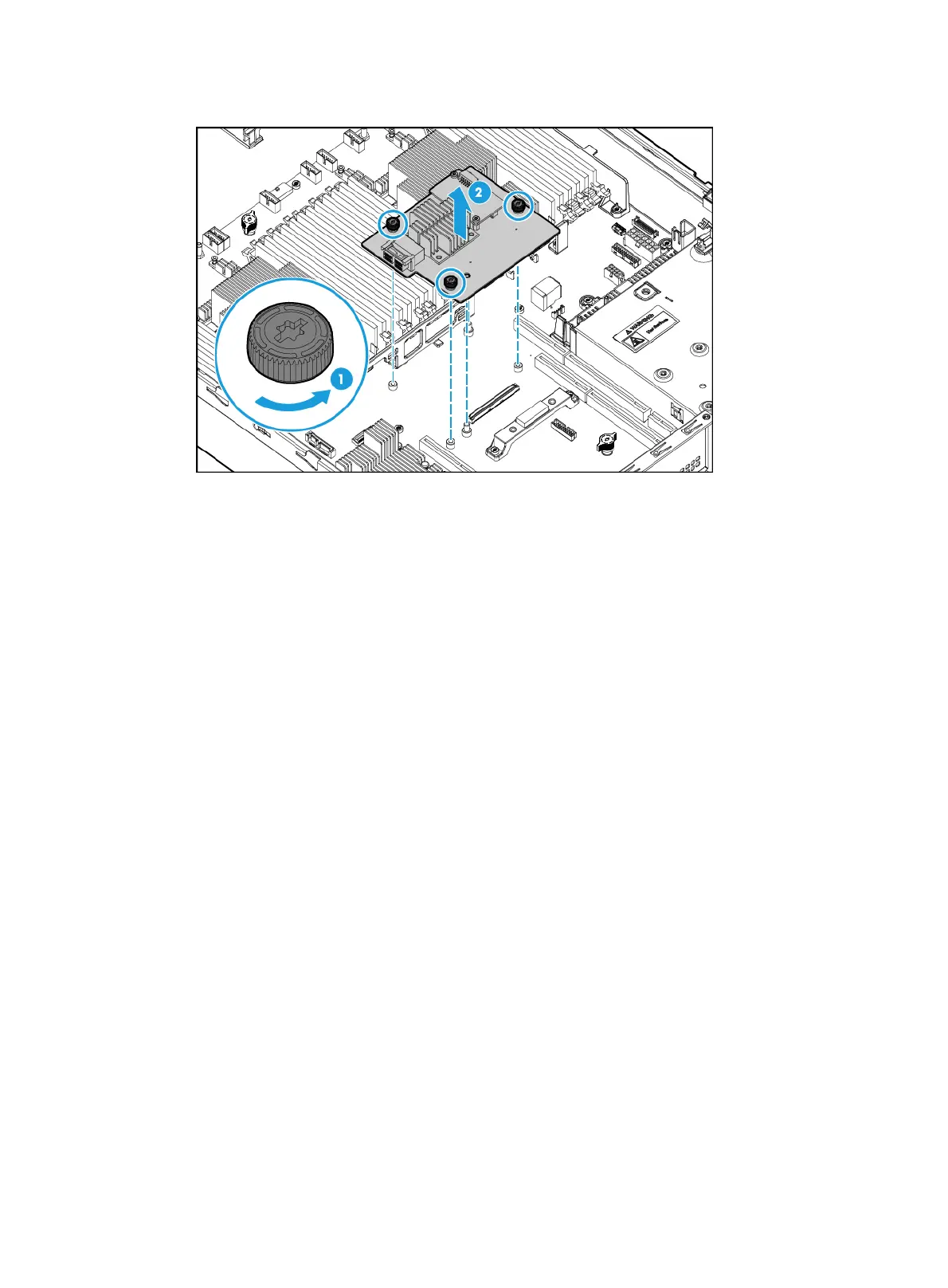94
Figure 128 Removing the Mezzanine storage controller
9. (Optional.) Remove the power fail safeguard module as needed. For more information, see
"Replacing the power fail safeguard module for the M
ezzanine storage controller."
10. Install the new Mezzanine storage controller and install the removed or a new power fail
safeguard module for the new Mezzanine storage controller as needed. For more information,
see "Installing a Mezzanine storage controller and a power fail safeguard module."
11. Install the re
moved riser cards. For more information, see "Installing riser cards and PCIe
module
s."
12. Install the removed fan cage. For more information, see "Installing fans."
13. Install the removed air baffles. For more information, see "Installing air baffles."
14. Install the access panel. For more information, see "Installing the access panel."
15. Rack-mount the server. For more information, see "Rack-mounting the server."
16. Con
nect the power cord. For more information, see "Connecting the power cord."
17. Powe
r on the server. For more information, see "Powering on the server."
Verifying the replacement
Log in to HDM to verify that the Mezzanine storage controller is in a correct state. For more
information, see HDM online help.
Replacing a standard storage controller
Procedure
1. Power off the server. For more information, see "Powering off the server."
2. Remove the server from the rack. For more information, see "Removing the server from a rack."
3. Remove the
access panel. For more information, see "Removing the access panel."
4. Remove the
air baffles as needed. For more information, see "Removing air baffles."
5. Remove the f
an cage. For more information, see "Replacing the fan cage."
6. Disco
nnect data cables that connect the standard storage controller to the drive backplane or
drive expander module.
7. Disconnect the cable connected to the flash card on the standard storage controller.
