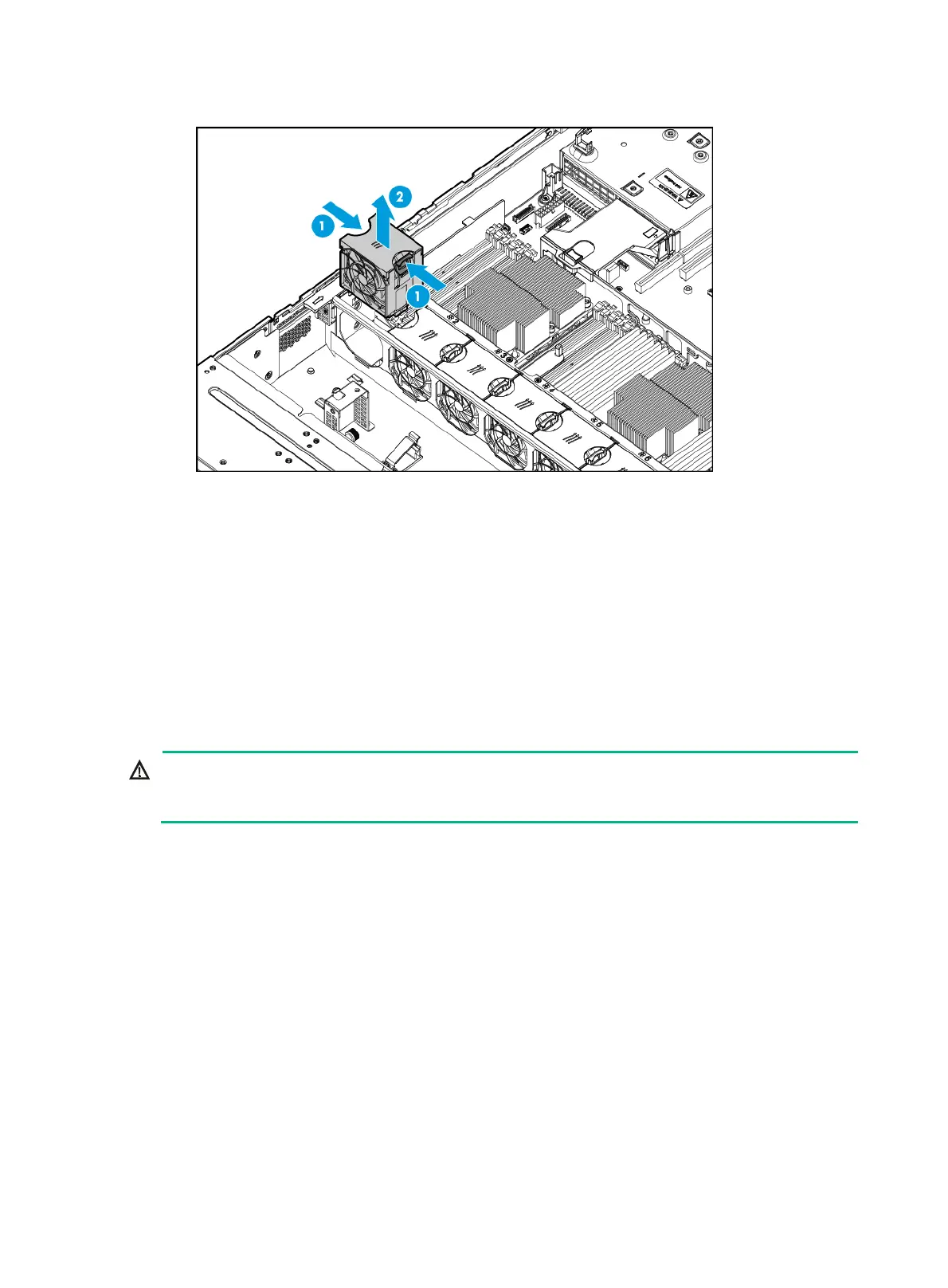103
Figure 137 Removing a fan
5. Install a new fan. For more information, see "Installing fans."
6. Install the access panel. For more information, see "Installing the access panel."
7. Rack-mount the server. For more information, see "Rack-mounting the server."
8. Con
nect the power cord. For more information, see "Connecting the power cord."
9. Powe
r on the server. For more information, see "Powering on the server."
Verifying the replacement
Log in to HDM to verify that the fan is in a correct state. For more information, see HDM online help.
Replacing the fan cage
WARNING!
To avoid bodily injury from hot surfaces, allow the server and its internal modules to cool before
touching them.
To replace the fan cage:
1. Power off the server. For more information, see "Powering off the server."
2. Remove the server from the
rack. For more information, see "Removing the server from a rack."
3. Remove the
access panel. For more information, see "Removing the access panel."
4. Remove the
chassis air baffle. For more information, see "Removing air baffles."
5. Remove the f
an cage:
a. Open the locking levers at the two ends of the fan cage, as shown by callout 1 in Figure 138.
b. Lift the fan cage out of the cha
ssis, as shown by callout 2 in Figure 138.
