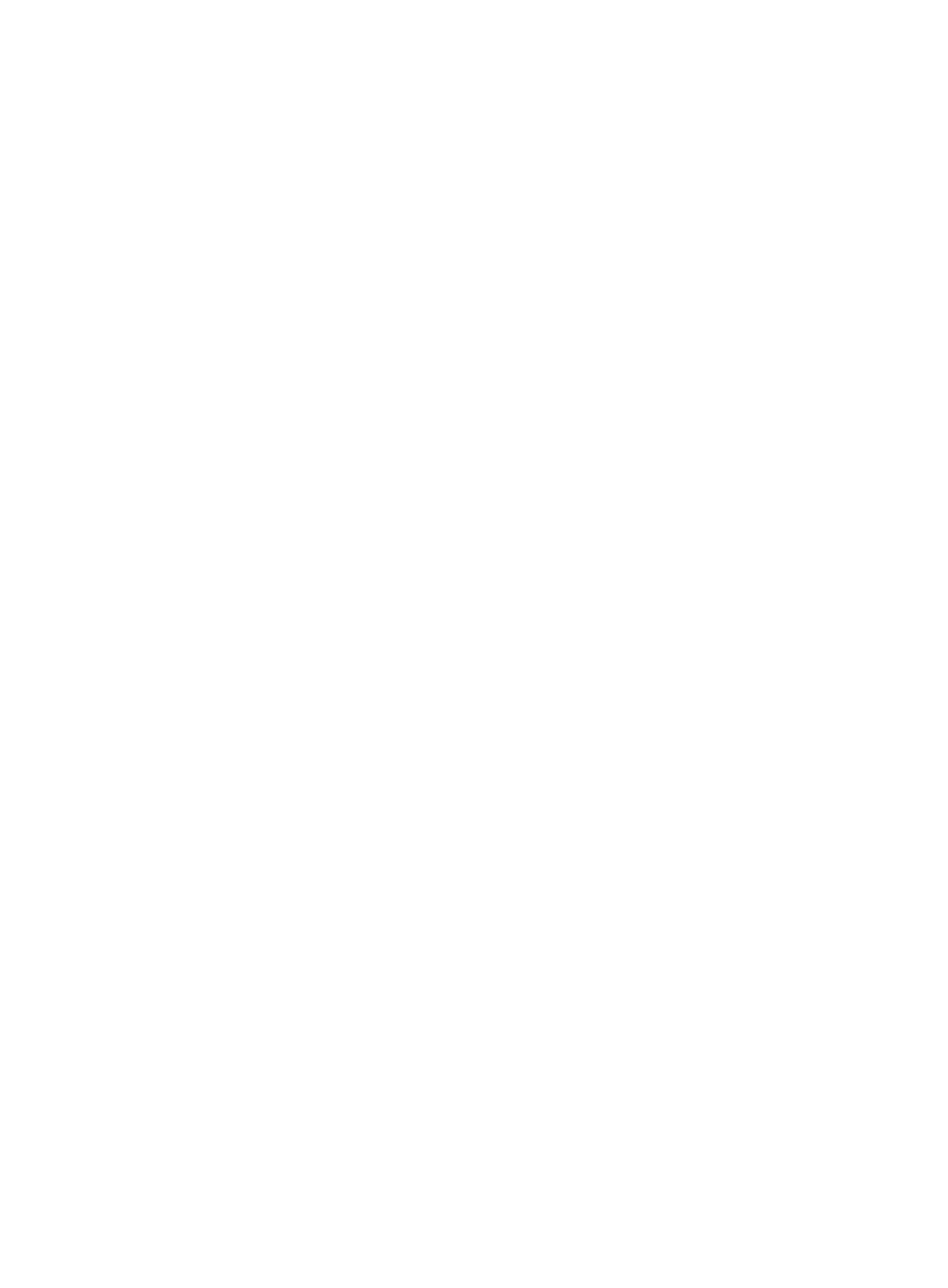71
Verifying the installation
Log in to HDM to verify that the mLOM Ethernet adapter is operating correctly. For more information,
see HDM online help.
Installing a PCIe Ethernet adapter
Procedure
1. Power off the server. For more information, see "Powering off the server."
2. Remove the server from the rack. For more information, see "Removing the server from a rack."
3. Remove the
access panel. For more information, see "Removing the access panel."
4. Install the PCIe Ethernet a
dapter. For more information, see "Installing riser cards and PCIe
module
s."
5. To use a port on the Ethernet adapter as the HDM shared network port, connect the NCSI
transit cable to the PCIe Ethernet adapter. For more information, see "Connecting the NCSI
transit
cable for a PCIe Ethernet adapter."
6. Connect network cables to the PCIe Ethernet adapter.
7. Install the access panel. For more information, see "Installing the access panel."
8. Rack-mount the server. For more information, see "Rack-mounting the server."
9. Con
nect the power cord. For more information, see "Connecting the power cord."
10. Powe
r on the server. For more information, see "Powering on the server."
Verifying the installation
Log in to HDM to verify that the PCIe Ethernet adapter is operating correctly. For more information,
see HDM online help.
Installing SATA M.2 SSDs
Guidelines
The SATA M.2 SSDs can only be installed in drive cage bay 1 on a UIS-Cell 3010 G3 server. For
more information about the location of drive cage bay 1, see "Front panel view."
SATA M.2 SSDs and the SATA optical drive have the same installation location. You can install only
one of them.
If you are installing two SATA M.2 SSDs, you must install a standard storage controller. In this
condition, connect the data cable of the front drive backplane to the standard storage controller.
You can install a maximum of two SATA M.2 SSDs on an M.2 SSD expender module. The installation
procedure for the two SSDs is the same. In this example, only one SATA M.2 SSD is installed.
Procedure
1. Power off the server. For more information, see "Powering off the server."
2. Remove the server from the rack. For more information, see "Removing the server from a rack."
3. Remove the
access panel. For more information, see "Removing the access panel."
4. Remove the
chassis air baffle. For more information, see "Removing air baffles."
5. Remove the f
an cage. For more information, see "Replacing the fan cage."
6. Remove the
security bezel, if any. For more information, see "Replacing the security bezel."
7. Remove the blank from drive cage bay 1, as shown in Figure 102.
8. Remove the
expander module blank, as shown in Figure 103.
9. Install the M.2 transf
er module to drive cage bay 1, as shown in Figure 104.
