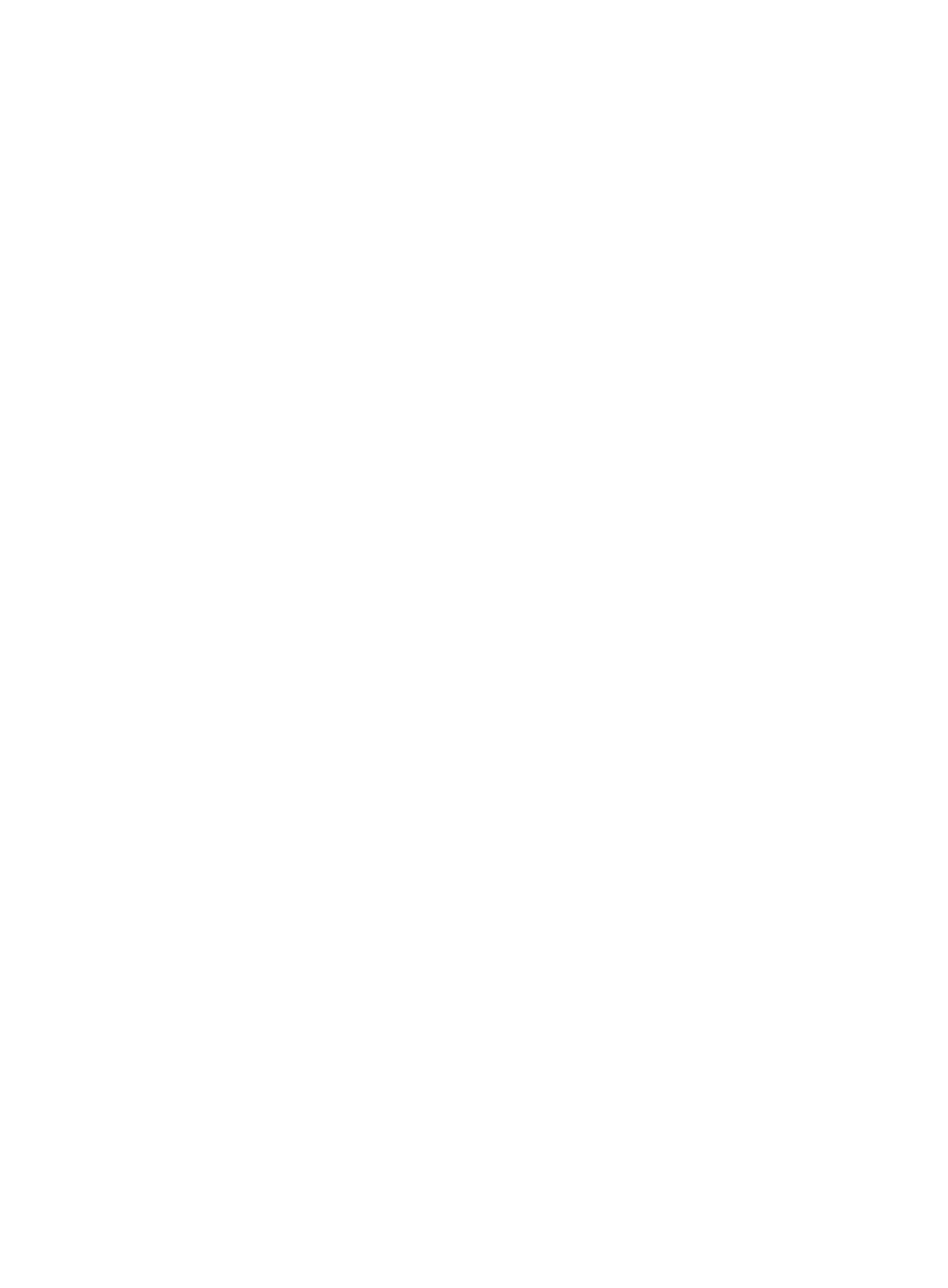18
Powering on and powering off the server
Important information
If the server is connected to external storage devices, make sure the server is the first device to
power off and then the last device to power on. This restriction prevents the server from mistakenly
identifying the external storage devices as faulty devices.
Powering on the server
Prerequisites
Before you power on the server, you must complete the following tasks:
• Install the server and internal components correctly.
• Connect the server to a power source.
Procedure
Powering on the server by pressing the power on/standby button
Press the power on/standby button to power on the server.
The server exits standby mode and supplies power to the system. The system power LED changes
from steady amber to flashing green and then to steady green. For information about the position of
the system power LED, see "LEDs and buttons."
Powering on the server from the HDM Web interface
1. Log in to the HDM.
2. In the navigation pane, select Power Manager > Power Control.
The power control configuration page opens.
3. Select Power on and then click Execute.
Powering on the server from the remote console interface
1. Log in to HDM.
2. Log in to a remote console and then power on the server.
For information about how to log in to a remote console, see HDM online help.
Configuring automatic power-on
1. Log in to HDM.
2. In the navigation pane, select Power Manager > Meter Power.
The meter power configuration page opens.
3. Click the Automatic power-on tab and then select Always power on.
4. Click Save.
