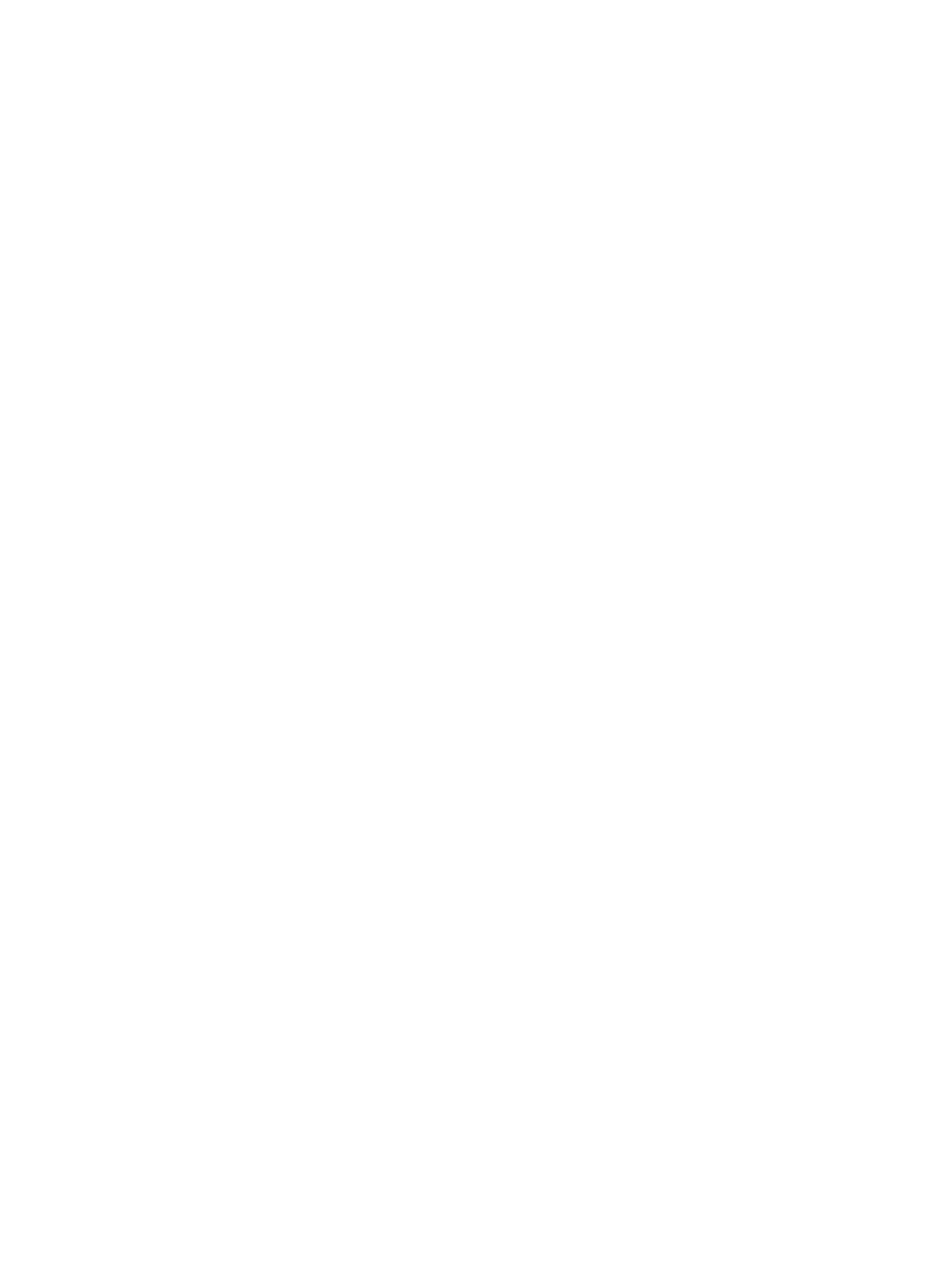19
Powering off the server
Guidelines
Before powering off the server, you must complete the following tasks:
• Install the server and internal components correctly.
• Backup all critical data.
• Make sure all services have stopped or have been migrated to other servers.
Procedure
Powering off the server from its operating system
1. Connect a monitor, mouse, and keyboard to the server.
2. Shut down the operating system of the server.
3. Disconnect all power cords from the server.
Powering off the server by pressing the power on/standby button
1. Press and hold the power on/standby button until the system power LED turns into steady
amber.
This method forces the server to enter standby mode without properly exiting applications and
the operating system. If an application stops responding, you can use this method to force a
shutdown.
2. Disconnect all power cords from the server.
Powering off the server from the HDM Web interface
1. Log in to HDM.
2. In the navigation pane, select Power Manager > Power Control.
The power control configuration page opens.
3. Select Force power-off or Graceful power-off and then click Execute to put the server in
standby mode.
4. Disconnect all power cords from the server.
Powering off the server from the remote console interface
1. Log in to HDM.
2. Log in to a remote console and then power off the server.
For information about how to log in to a remote console, see HDM online help.
3. Disconnect all power cords from the server.
