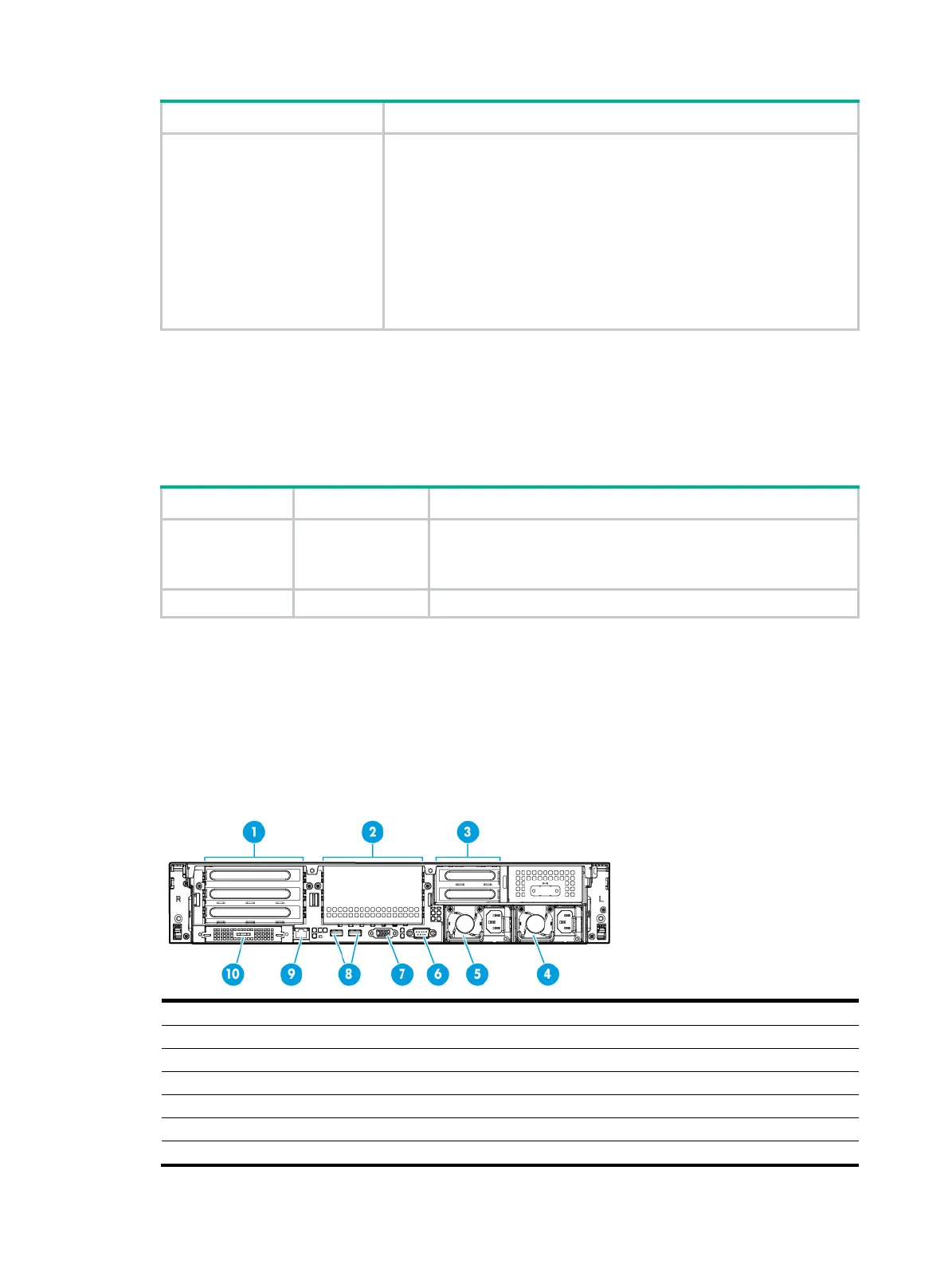146
Button/LED Status
UID button LED
• Steady blue—UID LED is activated. The UID LED can be activated
by using the following methods:
{ Press the UID button LED.
{ Activate the UID LED from HDM.
• Flashing blue:
{ 1 Hz—The firmware is being upgraded or the system is being
managed from HDM.
{ 4 Hz—HDM is restarting. To restart HDM, press the UID button
LED for eight seconds.
• Off—UID LED is not activated.
Ports
The server does not provide fixed USB 2.0 or VGA connectors on its front panel. However, you can
install a front media module if a USB 2.0 or VGA connection is needed, as shown in Table 16.
Table 16
Optional ports on the front panel
Port Type Description
USB connector USB 3.0/2.0
Connects the following devices:
• USB flash drive.
• USB keyboard or mouse.
VGA connector DB-15 Connects a display terminal, such as a monitor or KVM device.
Rear panel
Rear panel view
Figure 191 shows the rear panel view.
Figure 191 Rear panel components
(1) PCIe slots 1 through 3 from the top down (processor 1)
(2) PCIe slots 4 through 6 from the top down (processor 2)
(3) PCIe slots 7 and 8 from the top down (processor 2) (4) Power supply 2
(5) Power supply 1 (6) BIOS serial port
(7) VGA connector (8) USB 3.0 connectors
(9) HDM dedicated network port (1 Gb/s, RJ-45, default IP address 192.168.1.2/24)
(10) mLOM Ethernet adapter (optional)
