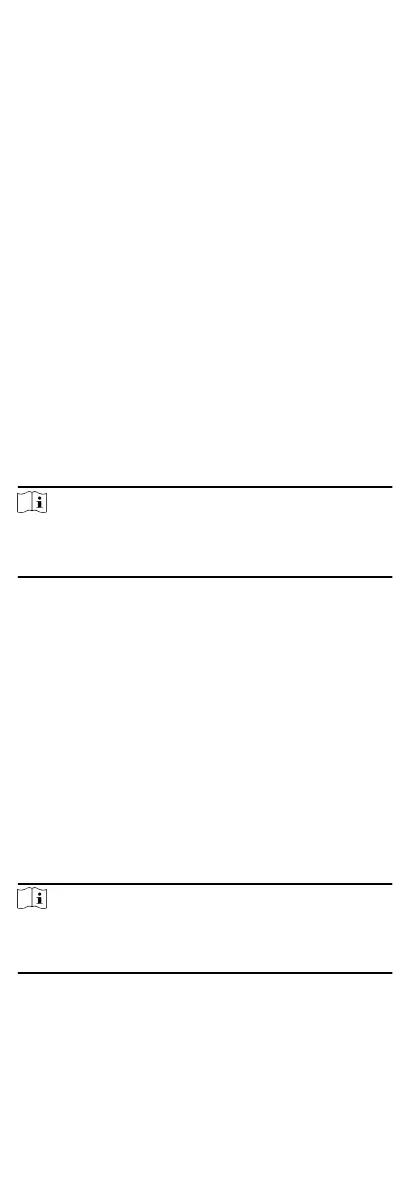5.
Select data source as Original Records on Device or Manual
Handling Records.
6.
Oponal: Click Get Events from Device to get the aendance
data from the device.
7.
Oponal: Click Reset to reset all the search condions and edit
the search condions again.
8.
Click Search.
The result displays on the page. You can view the employee's
required aendance status and check point.
9.
Oponal: Aer searching the result, perform one of the
following operaons.
Generate
Report
Click Report to generate the aendance
report.
Export Report Click Export to export the results to the
local PC.
Custom Export For details, refer to .
Generate Instant Report
It supports to generate the a series of aendance reports
manually to view the employees'
aendance results.
Before You Start
Calculate the aendance data.
Note
You can calculate the aendance data manually, or set the
schedule so that the client can calculate the data automacally
every day. For details, refer to Calculate Aendance Data.
Steps
1.
Enter the Time &
Aendance module.
2.
Click
Aendance Stascs → Report .
3.
Select a report type.
4.
Select the department or person to view the
aendance
report.
5.
Set the start me and end me during which the aendance
data will be displayed in the report.
6.
Click Report to generate the stascs report and open it.
Custom Aendance Report
The client supports mulple report types and you can pre-dene
the report content and it can send the report automacally to the
email address you congured.
Steps
Note
Set the email parameters before you want to enable auto-sending
email funcons. For details, refer to Set Email Parameters in the
user manual of the client soware.
1.
Enter the Time &
Aendance module.
2.
Click Aendance Stascs → Custom Report .
3.
Click Add to
pre-dene a report.
4.
Set the report content.
94
