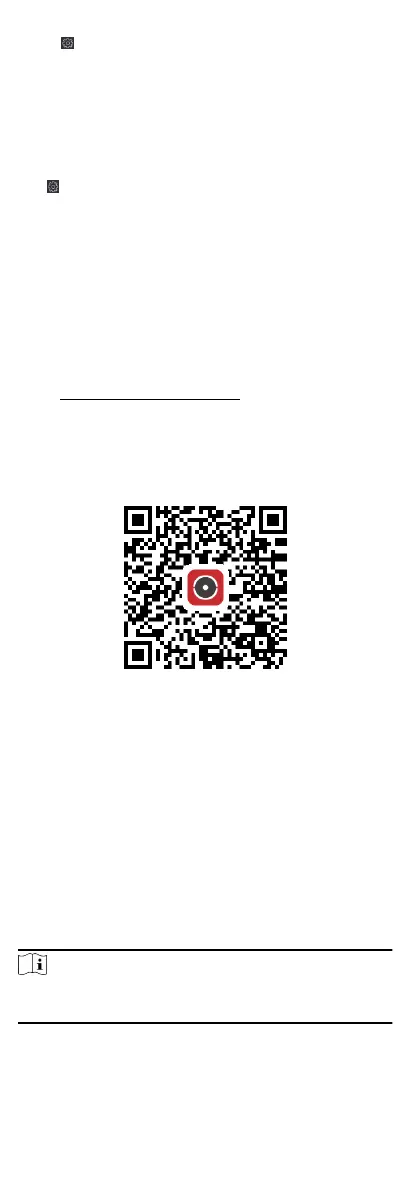2.
Click to enter the remote conguraon page.
3.
Click Operaon → Relay .
4.
Enable or disable the relay.
9.15 View Relay Status
Click Maintenance and Management → Device to enter the
device list.
Click to enter the remote conguraon page.
Click Status → Relay and you can view the relay status.
10 Mobile Client Conguraon
Aer adding the access control device to the mobile client, you
can control door status, set door open duraon, change super
password, and view access control logs.
Get Hik-Connect Mobile Client from the following ways:
•
Visit hps://appstore.hikvision.com to download the
applicaon according to your mobile phone system.
•
Visit the ocial website of our company. Then go to Support →
Tool → Hikvision App Store to download the applicaon
according to your mobile phone system.
•
Scan the QR code below to download the
applicaon.
Figure 10-1 Hik-Connect QR Code
10.1 Control Door Status
The Mobile Client allows you to control the status of the access
control devices' related doors by the super password of the
device.
Before You Start
•
Add an access control device to the Mobile Client. See Add
Device for Management in User Manual of Hik-Connect for
details.
•
Link doors to the access control device. See the user manual of
the access control device for details.
Steps
Note
You can change the super password. See Change Super Password
for details.
1.
On the device list page, tap the door icon on the right of the
access control device to enter the door control page.
101
