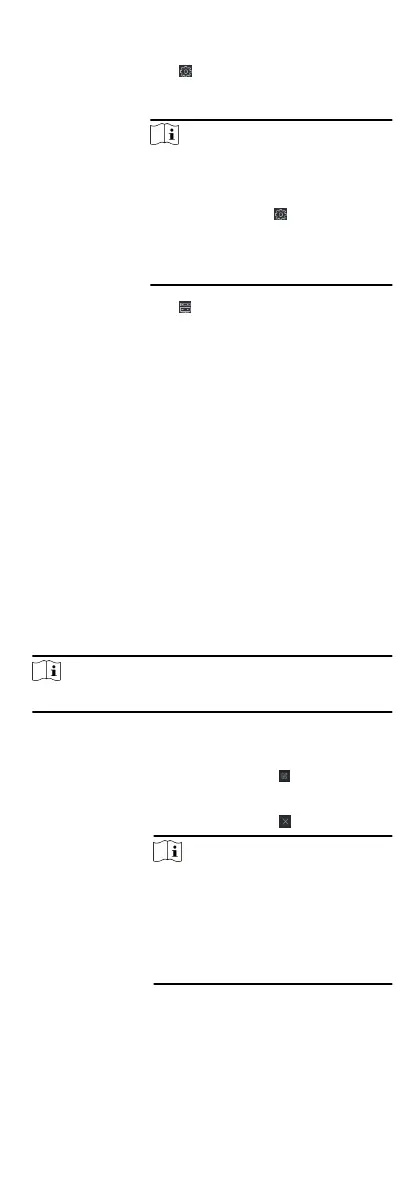8.
Perform the following operaons aer adding the devices.
Remote
Conguraon
Click on Operaon column to set
remote conguraon of the
corresponding device.
Note
•
For some models of devices, you can
open its web window. To open the
original remote conguraon window,
press Ctrl and click
.
•
For detail operaon steps for the
remote conguraon, see the user
manual of the device.
Device Status
Click on Operaon column to view
device status.
8.2 Person Management
You can add person informaon to the system for further
operaons such as access control, video intercom, me and
aendance, etc. You can manage the added persons such as
issuing cards to them in a batch, imporng and exporng person
informaon in a batch, etc.
8.2.1 Add
Organizaon
You can add an organizaon and import person informaon to
the
organizaon for eecve management of the persons. You
can also add a surbodinate organizaon for the added one.
Steps
1.
Enter Person module.
2.
Select a parent
organizaon in the le column and click Add in
the
upper-le corner to add an organizaon.
3.
Create a name for the added organizaon.
Note
Up to 10 levels of organizaons can be added.
4.
Oponal: Perform the following operaon(s).
Edit
Organizaon
Hover the mouse on an added
organizaon and click to edit its name.
Delete
Organizaon
Hover the mouse on an added
organizaon and click to delete it.
Note
•
The lower-level organizaons will be
deleted as well if you delete an
organizaon.
•
Make sure there is no person added
under the
organizaon, or the
organizaon cannot be deleted.
Show Persons
in Sub
Organizaon
Check Show Persons in Sub Organizaon
and select an organizaon to show
persons in its sub organizaons.
46
