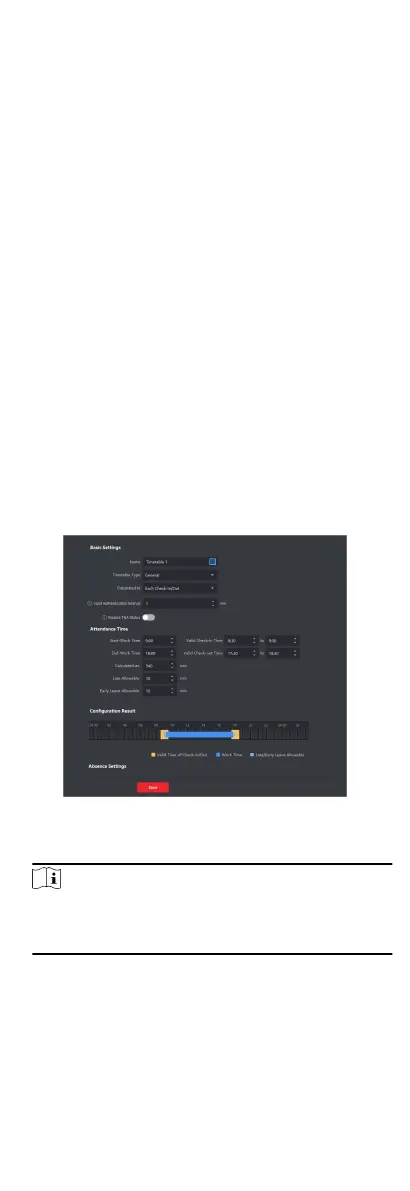Steps
1.
Enter Time & Aendance module.
2.
Click Aendance Stascs → Report Display .
3.
Set the display
sengs for aendance report.
Company Name
Enter a company name to display the name in the report.
Aendance Status Mark
Enter the mark and select the color. The related elds of
aendance status in the report will display with the mark
and color.
Weekend Mark
Enter the mark and select the color. The weekend
elds in
the report will display with the mark and color.
4.
Click Save.
8.9.2 Add General Timetable
On the metable page, you can add general metable for
employees, which requires the xed start-work me and end-
work
me. Also, you can set valid check-in/out me, allowable
metable for being late and leaving early.
Steps
1.
Click Time and
Aendance → Timetable to enter the metable
sengs page.
2.
Click Add to enter add
metable page.
Figure 8-10 Add Timetable
3.
Create a name for the metable.
Note
You can click the color icon beside the name to customize the
color for the valid metable on the me bar in the
Conguraon Result area.
4.
Select the metable type as general.
5.
Select
calculaon method.
First In & Last Out
The rst check-in me is recorded as start work me and the
last check-out
me is recorded as the end-work me.
84
