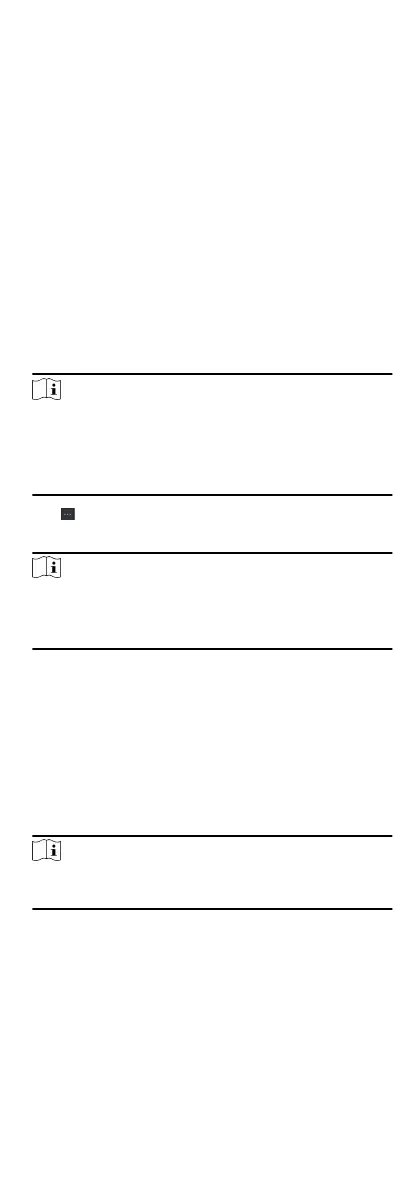You can import the informaon of mulple persons to the client
soware in a batch. Meanwhile, you can also export the person
informaon and save them in your PC.
8.2.10 Import Person Informaon
You can enter the informaon of mulple persons in a predened
template (a CSV le) to import the informaon to the client in a
batch.
Steps
1.
Enter the Person module.
2.
Select an added
organizaon in the list, or click Add in the
upper-le corner to add an organizaon and then select it.
3.
Click Import to open the Import panel.
4.
Select Person Informaon as the imporng mode.
5.
Click Download Template for
Imporng Person to download
the template.
6.
Enter the person informaon in the downloaded template.
Note
•
If the person has mulple cards, separate the card No. with
semicolon.
•
Items with asterisk are required.
•
By default, the Hire Date is the current date.
7.
Click to select the CSV le with person informaon.
8.
Click Import to start imporng.
Note
•
If a person No. already exists in the client's database, delete
the exisng informaon before imporng.
•
You can import informaon of no more than 10,000 persons.
8.2.11 Export Person Informaon
You can export the added persons' informaon to local PC as a
CSV le.
Before You Start
Make sure you have added persons to an
organizaon.
Steps
1.
Enter the Person module.
2.
Oponal: Select an organizaon in the list.
Note
All persons' informaon will be exported if you do not select
any organizaon.
3.
Click Export to open the Export panel and check Person
Informaon as the content to export.
4.
Check desired items to export.
5.
Click Export to save the exported CSV
le in your PC.
8.2.12 Get Person
Informaon from Access
Control Device
52
