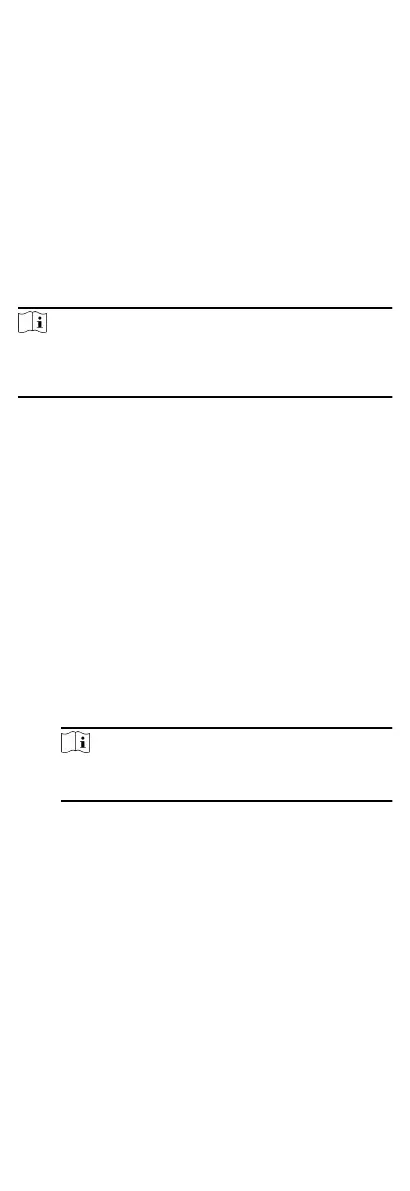•
Client Acons: When the event is detected, it will trigger the
acons on the client, such as the client making an audible
warning..
•
Device Acons: When the event is detected, it will trigger the
acons of a specic device, such as buzzing of a card reader
and, opening/closing of a door, ..
8.6.1 Congure Client Acons for Access Event
Even if you are far away from an access point, you can sll know
what happens and how urgent the event is by
conguring linked
acons of access event on the client. You will be noed on the
client once an event is triggered, so that you can response to the
event instantly. You can also
congure client acons of access
points in a batch at a me.
Steps
Note
The linkage acons here refer to the linkage of the client
soware's own acons such as audible warning, email linkage,
etc.
1.
Click Event Management → Access Control Event .
The added access control devices will display in the device list.
2.
Select a resource (including device, alarm input, door/elevator,
and card reader) from the device list.
The event types which the selected resource supports will
display.
3.
Select the event(s) and click Edit Priority to dene the priority
for the event(s), which can be used to lter events in the Event
Center.
4.
Set the linkage
acons of the event.
1) Select the event(s) and click Edit Linkage to set the client
acons when the events triggered.
Audible Warning
The client soware gives an audible warning when alarm
is triggered. You can select the alarm sound for audible
warning.
Note
For seng the alarm sound, please refer to Set Alarm
Sound in the user manual of client soware..
Send Email
Send an email nocaon of the alarm informaon to one
or more receivers.
For details about seng email parameters, refer to Set
Email Parameters in the user manual of client
soware..
2) Click OK.
5.
Enable the event so that when the event is detected, en event
will be sent to the client and the linkage
acons will be
triggered.
6.
Oponal: Click Copy to... to copy the event sengs to other
access control device, alarm input, door, or card reader.
8.6.2
Congure Device Acons for Access Event
70
