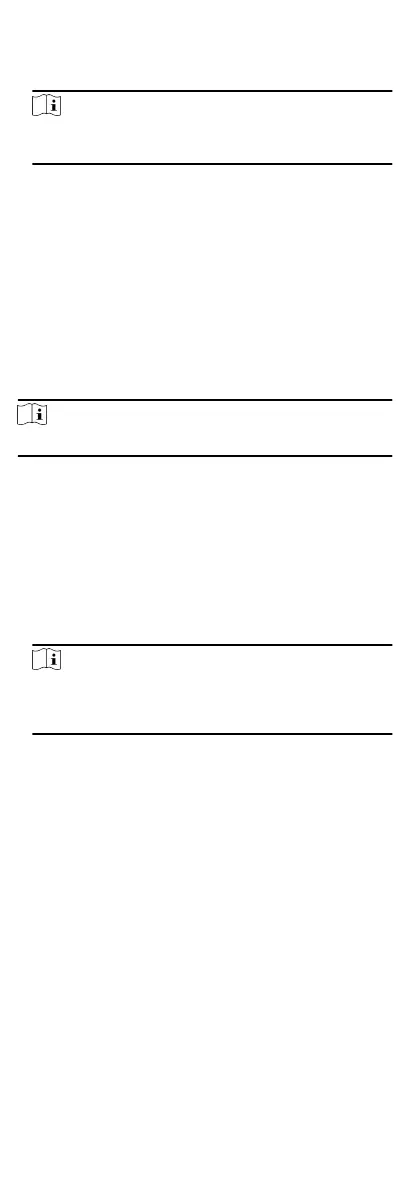5.
Set the baud rate, data bit, the stop bit, parity type,
communicaon mode, working mode, and connecon mode in
the drop-down list.
Note
When the connecon mode is Connect Access Control Device,
you can select Card No. or Person ID as the output type.
6.
Click Save.
•
The congured parameters will be applied to the device
automacally.
•
When you change the working mode or connecon mode,
the device will reboot automacally.
Set Wiegand Parameters
You can set the access control device's Wiegand channel and the
communicaon mode. Aer seng the Wiegand parameters, the
device can connect to Wiegand card reader via Wiegand
communicaon.
Steps
Note
This funcon should be supported by the device.
1.
Enter the Access Control module.
2.
On the
navigaon bar on the le, enter Advanced Funcon →
More Parameters .
3.
Select an access control device in the device list and click
Wiegand to enter the Wiegand Sengs page.
4.
Set the switch to on to enable the Wiegand
funcon for the
device.
5.
Select the Wiegand channel No. and the
communicaon mode
from the drop-down list.
Note
If you set Communicaon Direcon as Sending, you are
required to set the Wiegand Mode as Wiegand 26, Wiegand
34, Wiegand 27, or Wiegand 35.
6.
Click Save.
•
The
congured parameters will be applied to the device
automacally.
•
Aer changing the communicaon direcon, the device will
reboot
automacally.
8.6 Congure Linkage Acons for Access
Control
You can congure dierent linkage acons for the event detected
by the access control device. Aer that, linkage acons will be
triggered once the event happens. This mechanism is used for
nofying the security personnel the event, or triggering
automac access control in real me.
Two types of linkage acons are supported:
69
