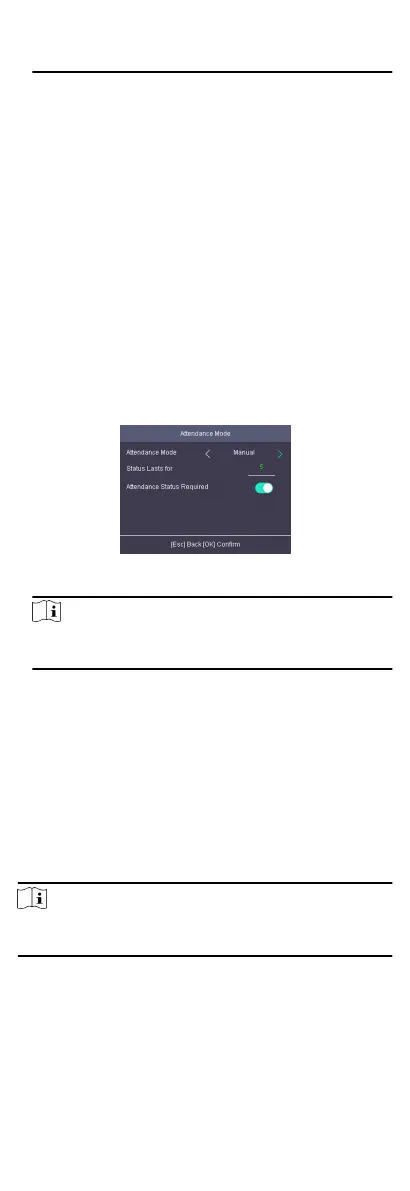marked as check in. And the valid person's authencaon aer
17:00 on Monday will be marked as check out.
5.
Press ESC and save the sengs.
Result
Enter the inial page, the current aendance mode will be
displayed on the page. When you authencate on the inial page,
the authencaon will be marked as the congured aendance
status according to the congured schedule.
7.7.2 Set Manual Aendance
Set the aendance mode as manual, and you can select a status
manually when you take
aendance.
Before You Start
Add at least one person, and set the person's authencaon
mode. For details, see Person Management.
Steps
1.
Move the cursor and select System →
A. Status to enter the
Aendance Status page.
2.
Move the cursor and select Aendance Mode and set the
aendance mode as Manual.
Figure 7-16 Manual Mode
Note
Make sure the aendance status is enabled. By default, it is
enabled.
3.
Press ESC and save the aendance mode.
4.
Move the cursor and select Shortcut Key and
dene the
shortcut key's aendance status.
5.
Press ESC and save the
sengs.
Result
Press a key on the keypad to select an aendance status and
authencate. The authencaon will be marked as the congured
aendance
status according to the dened shortcut key.
Or when you authencate on the inial page, you will enter the
Select Status page. Select a status to take aendance.
Note
If you do not select a status for about 20 s, the authencaon will
be failed and it will not be marked as a valid aendance.
7.7.3 Set Manual and Auto Aendance
Set the aendance mode as manual and auto and the system will
auto change the
aendance status according to the congured
parameters. At the same me you can manually change the
aendance status before the authencaon.
25
