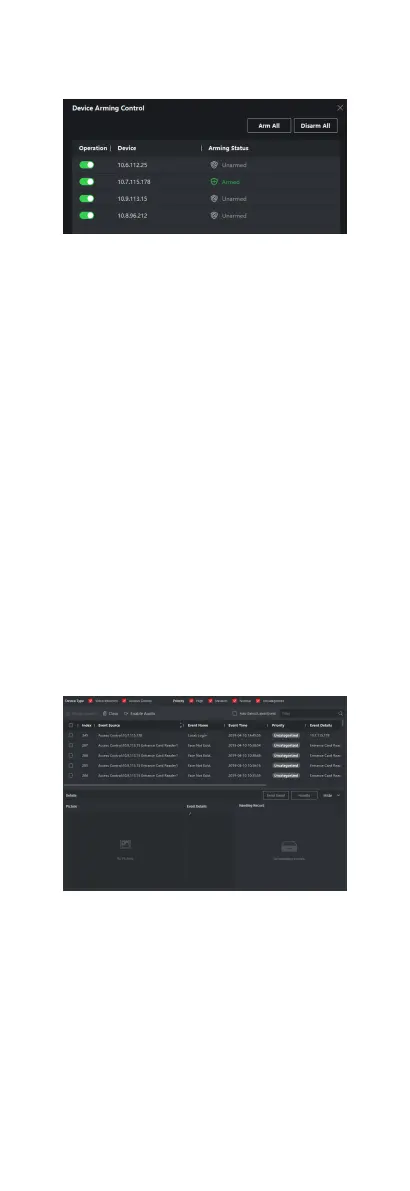All the added devices display on this page.
2.
In the Operaon column, turn on the switch to enable auto-
arming, or click Arm All to arm all the devices.
Figure 8-5 Device Arming Control
3.
View the arming status of each device in the Arming Status
column.
Result
The events of armed device(s) are
automacally uploaded to the
client when the event is triggered.
8.8.2 View Real-Time Events
In the Real-me Event module of the event center page, you can
view the
real-me event informaon, including event source,
event me, priority, event key words, etc.
Before You Start
Enable receiving events from devices before the client can receive
event
informaon from the device, see Enable Receiving Events
from Devices for details.
Steps
1.
Click Event Center →
Real-me Event to enter the real-me
event page and you can view the real-me events received by
the client.
Event Time
For video device, event
me is the client me when it
receives the event. For none-video device, event
me is the
me when the event is triggered.
Figure 8-6 View Real-Time Events
2.
Set the lter condions or enter the event key word in the
Filter text
eld to display the required events only.
Device Type
The type of device that occurred the event.
Priority
75