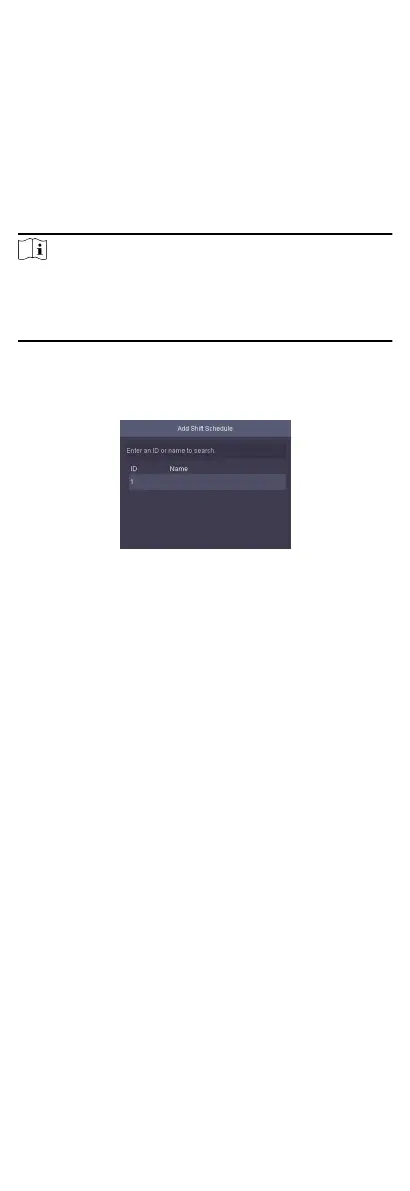4.
Press ESC and select Yes to save the sengs.
Schedule Shi by Individual
Check in/out according to individual's condions.
Before You Start
•
Add user before seng schedule shi by individual. For details,
see Add Person.
•
Set the normal shi or the man-hour shi. For details, see Set
Normal
Shi and Set Man-Hour Shi.
Steps
Note
The schedule shi by individual has higher priority than schedule
shi by department. If a user has congured both schedule shi
by department and by individual, the system will take aendance
according to schedule shi by individual rst.
1.
Move the cursor and select Schedule → Individual
Shi to
enter the Individual
Shi page.
2.
Select Add Individual
Shi and press OK to enter the Add Shi
Schedule page.
Figure 7-27 Add Shi Schedule Page
3.
Select an individual in the list and press OK to enter the Edit
Shi Schedule by Department page.
4.
Edit the parameters.
Set
Shi
Select a shi type and a shi mes.
Start
Set the schedule's start date.
End
Set the schedule's end date.
Add Holiday
Select a holiday from the holiday list. For details about
adding holiday, see Manage Holiday (Add/Search/Edit/
Delete).
5.
Press ESC and select Yes to save the
sengs.
7.8.6 Export
Aendance Report
Export the aendance record, the aendance report, the
abnormal aendance record and the aendance management
schedule.
Steps
1.
Plug in a USB
ash drive in the USB interface.
32
