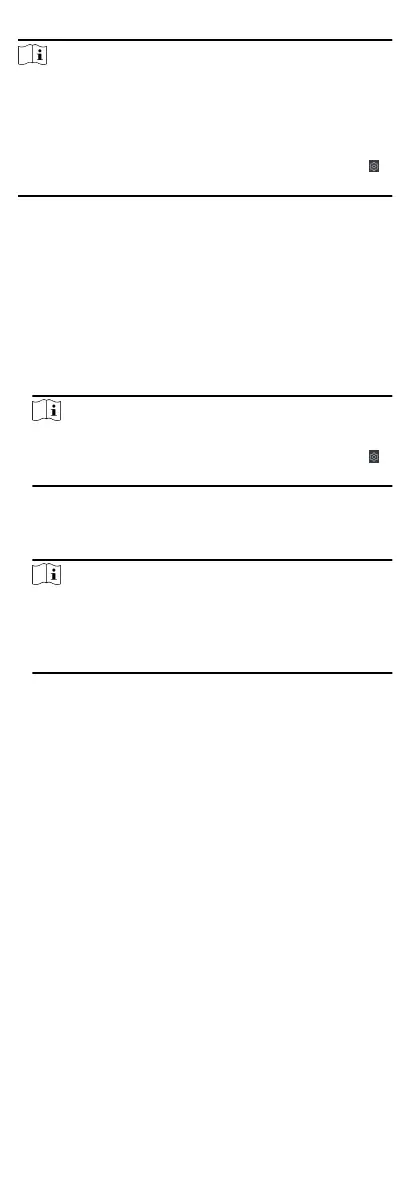Note
•
For the card related funcons(the type of access control card),
only the card(s) with access group applied will be listed when
adding cards.
•
The advanced funcons should be supported by the device.
•
Hover the cursor on the Advanced
Funcon, and then Click
to customize the advanced funcon(s) to be displayed.
8.5.1 Congure Device Parameters
Aer adding the access control device, you can congure the
parameters of access control device, access control points.
Congure Parameters for Access Control Device
Aer adding the access control device, you can congure its
parameters.
Steps
1.
Click Access Control → Advanced
Funcon → Device
Parameter .
Note
If you can nd Device Parameter in the Advanced Funcon list,
Hover the cursor on the Advanced Funcon, and then Click
to select the Device Parameter to be displayed.
2.
Select an access device to show its parameters on the right
page.
3.
Turn the switch to ON to enable the corresponding
funcons.
Note
•
The displayed parameters may vary for dierent access
control devices.
•
Some of the following parameters are not listed in the Basic
Informaon page, click More to edit the parameters.
Voice Prompt
If you enable this funcon, the voice prompt is enabled in
the device. You can hear the voice prompt when operang in
the device.
Enable NFC Card
If enable the
funcon, the device can recognize the NFC
card. You can present NFC card on the device.
Enable M1 Card
If enable the funcon, the device can recognize the M1 card.
You can present M1 card on the device.
Enable EM Card
If enable the
funcon, the device can recognize the EM card.
You can present EM card on the device.
Enable CPU Card
Reserved. If enable the funcon, the device can recognize
the CPU card. You can present CPU card on the device.
Enable ID Card
59
