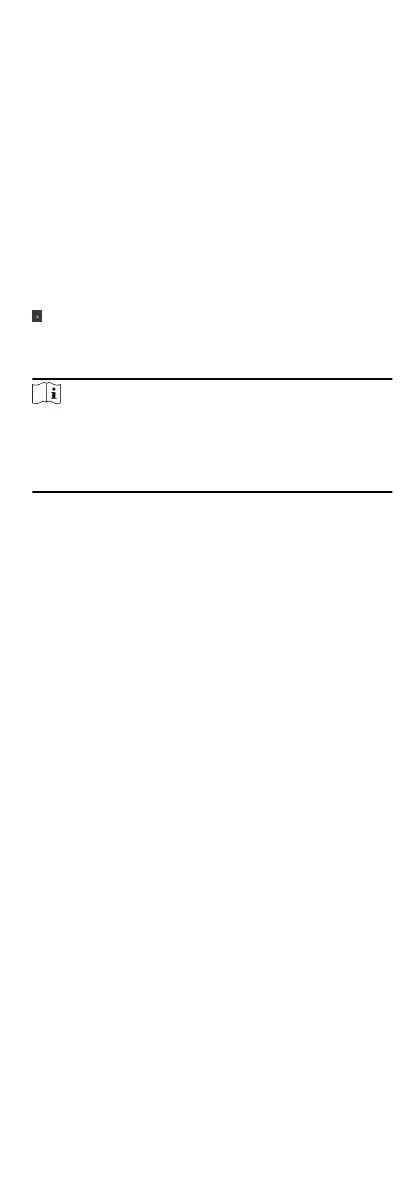Reserved. If enable the funcon, the device can recognize
the ID card. You can present ID card on the device.
4.
Click OK.
5.
Oponal: Click Copy to, and then select the access control
device(s) to copy the parameters in the page to the selected
device(s).
Congure Parameters for Door
Aer adding the access control device, you can congure its
access point parameters.
Steps
1.
Click Access Control → Advanced
Funcon → Device
Parameter .
2.
Select an access control device on the le panel, and then click
to show the doors of the selected device.
3.
Select a door to show its parameters on the right page.
4.
Edit the door or
oor parameters.
Note
•
The displayed parameters may vary for dierent access
control devices.
•
Some of the following parameters are not listed in the Basic
Informaon page, click More to edit the parameters.
Name
Edit the card reader name as desired.
Door Contact
You can set the door sensor as remaining closed or
remaining open. Usually, it is remaining closed.
Exit
Buon Type
You can set the exit buon as remaining closed or remaining
open. Usually, it is remaining open.
Door Locked Time
Aer swiping the normal card and relay acon, the mer for
locking the door starts working.
Door Open Timeout Alarm
The alarm can be triggered if the door has not been closed
in a
congured me period. If it is set as 0, no alarm will be
triggered.
Super Password
The
specic person can open the door by inpung the super
password.
Extended Open Duraon
The door contact can be enabled with appropriate delay
aer person with extended access needs swipes her/his
card.
Duress Code
The door can open by inpung the duress code when there
is duress. At the same
me, the client can report the duress
event.
Dismiss Code
60
