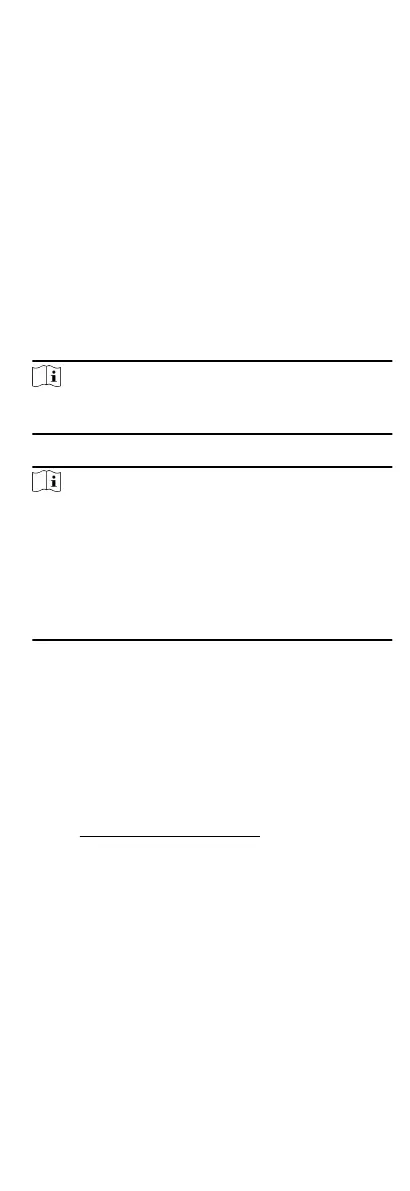You should acvate the device before the rst login. Aer
powering on the device, the system will switch to Device
Acvaon page.
Acvaon via the device, SADP tool and the client soware are
supported.
The default values of the device are as follows:
•
The default IP address: 192.0.0.64
•
The default port No.: 8000
•
The default user name: admin
6.1 Acvate via Device
If the device is not acvated before rst login, the system will
enter the Device
Acvaon interface aer powering on.
Steps
1.
Create a device password for acvaon.
2.
Conrm the password.
Note
Press the up or down key on the keypad to change the input
method.
3.
Press OK to acvate the device.
Note
We highly recommend you to create a strong password of your
own choosing (using a minimum of 8 characters, including at
least three kinds of following categories: upper case leers,
lower case leers, numbers, and special characters) in order to
increase the security of your product. And we recommend you
change your password regularly, especially in the high security
system, changing the password monthly or weekly can
beer
protect your product.
What to do next
Aer the device acvaon, you will enter the administrator
adding page. Add an administrator before other
operaons.
6.2 Acvate via SADP
SADP is a tool to detect, acvate and modify the IP address of the
device over the LAN.
Before You Start
•
Get the SADP
soware from the supplied disk or the ocial
website hp://www.hikvision.com/en/ , and install the SADP
according to the prompts.
•
The device and the PC that runs the SADP tool should be within
the same subnet.
The following steps show how to
acvate a device and modify its
IP address. For batch
acvaon and IP addresses modicaon,
refer to User Manual of SADP for details.
Steps
1.
Run the SADP
soware and search the online devices.
2.
Find and select your device in online device list.
3.
Input new password (admin password) and
conrm the
password.
9
