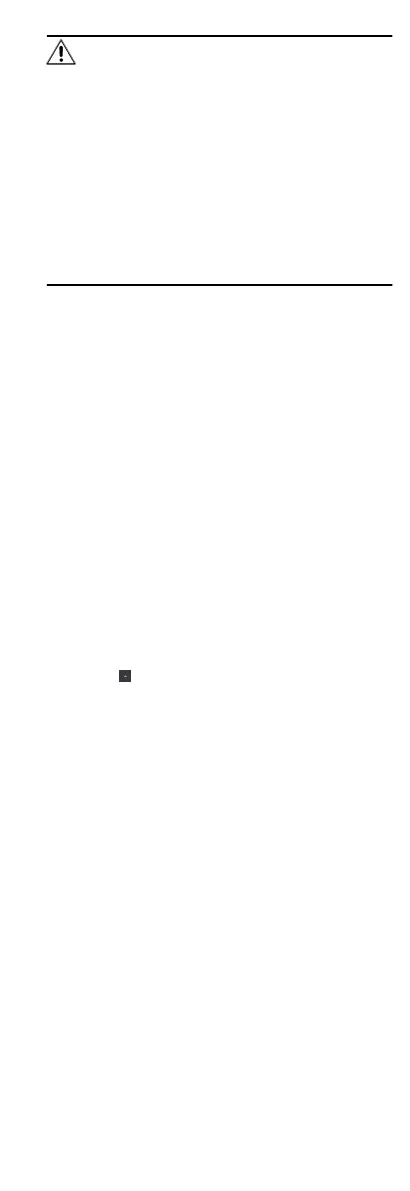Cauon
The password strength of the device can be automacally
checked. We highly recommend you change the password of
your own choosing (using a minimum of 8 characters,
including at least three kinds of following categories: upper
case leers, lower case leers, numbers, and special
characters) in order to increase the security of your product.
And we recommend you change your password regularly,
especially in the high security system, changing the
password monthly or weekly can
beer protect your
product.
Proper
conguraon of all passwords and other security
sengs is the responsibility of the installer and/or end-user.
7.
Oponal: Check Synchronize Time to synchronize the device
me with the PC running the client aer adding the device to
the client.
8.
Oponal: Check Import to Group to create a group by the
device name, and import all the channels of the device to this
group.
Example
For access control device, its access points, alarm inputs/
outputs, and encoding channels (if exist) will be imported to
this group.
9.
Click Add to add the devices.
8.1.2 Add Device by IP Address or Domain Name
When you know the IP address or domain name of the device to
add, you can add devices to the client by specifying the IP address
(or domain name), user name, password, and other related
parameters.
Steps
1.
Enter Device Management module.
2.
Oponal: Click on the right of Device Management and
select Device.
The added devices are displayed in the list.
3.
Click Add to open the Add window.
4.
Select IP/Domain as the adding mode.
5.
Enter the required
informaon, including name, address, port
number, user name, and password.
Name
Create a
descripve name for the device. For example, you
can use a name that can show the
locaon or feature of the
device.
Address
The IP address or domain name of the device.
Port
The devices to add have the same port No. The default value
is 8000.
User Name
41
