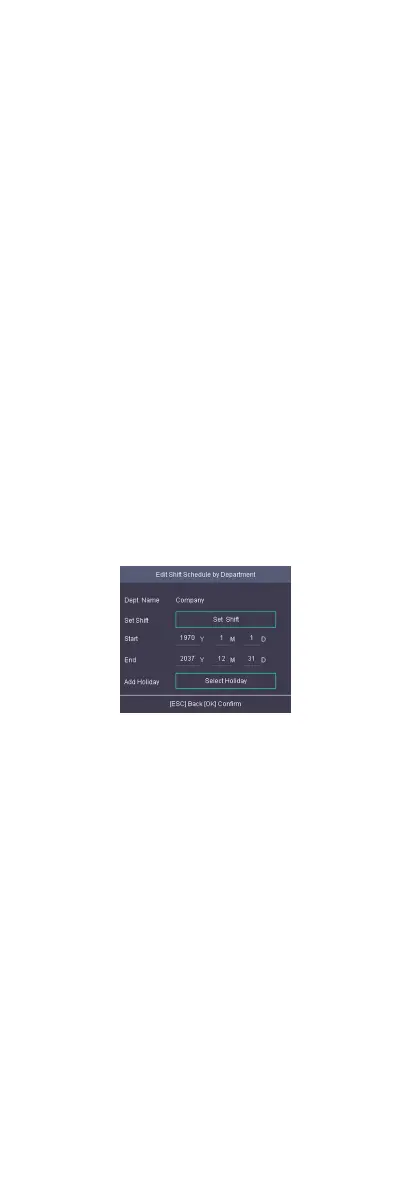Delete Holiday
Move the cursor and select Holiday → Holiday to enter the
holiday list. Select a holiday and select Delete to delete the
holiday.
7.8.5 Shi Schedule
Combine shi and holiday according to your actual needs.
Scheduling shi by department and scheduling shi by individual
are supported.
Schedule
Shi by Department: All persons in the department use
the same shi schedule to check in/out.
Schedule Shi by Individual: Check in/out according to
individual's condions.
Schedule Shi by Department
All persons in the department use the same shi schedule to
check in/out.
Before You Start
•
Edit department. For details, see Manage Department (Edit/
Search/Reset).
•
Set normal shit or man-hour shi. For details, see Set Normal
Shi and Set Man-Hour Shi.
Steps
1.
Move the cursor and select Schedule → Dept. Shi to enter
the Dept. Shi page.
2.
Select a department from the list and press OK to enter the
Edit Shi Schedule by Dept. page.
Figure 7-26 Edit Shi Schedule by Dept. Page
3.
Edit parameters.
Dept. Name
The department name should be edited in Edit Dept. page.
For details, see Manage Department (Edit/Search/Reset).
Set
Shi
Select a shi type and a shi mes.
Start
Set the schedule's start date.
End
Set the schedule's end date.
Add Holiday
Select a holiday from the holiday list. For details about
adding holiday, see Manage Holiday (Add/Search/Edit/
Delete).
31
