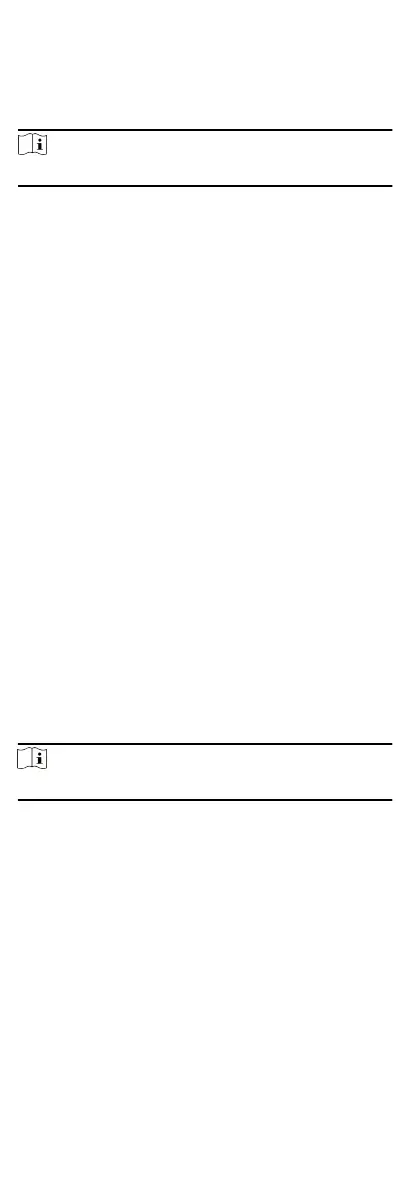You can set the access control device's linkage acons for the
access control device's triggered event. When the event is
triggered, it can trigger the alarm output, host buzzer, and other
acons on the same device.
Steps
Note
It should be supported by the device.
1.
Click Access Control → Linkage Conguraon .
2.
Select the access control device from the list on the le.
3.
Click Add
buon to add a new linkage.
4.
Select the event source as Event Linkage.
5.
select the event type and detailed event to set the linkage.
6.
In the Linkage Target area, set the property target to enable
this acon.
Buzzer on Controller
The audible warning of access control device will be
triggered.
7.
Click Save.
8.
Oponal: Aer adding the device linkage, you can do one or
more of the following:
Edit Linkage
Sengs
Select the congured linkage sengs in the
device list and you can edit its event source
parameters, including event source and
linkage target.
Delete
Linkage
Sengs
Select the congured linkage sengs in the
device list and click Delete to delete it.
8.6.3 Congure Device Acons for Card Swiping
You can set the access control device's linkage acons for the
specied card swiping. When you swipe the specied card, it can
trigger the alarm output, host buzzer, and other acons on the
same device.
Steps
Note
It should be supported by the device.
1.
Click Access Control → Linkage Conguraon .
2.
Select the access control device from the list on the
le.
3.
Click Add
buon to add a new linkage.
4.
Select the event source as Card Linkage.
5.
Enter the card number or select the card from the dropdown
list.
6.
Select the card reader where the card swipes to trigger the
linked
acons.
7.
In the Linkage Target area, set the property target to enable
this
acon.
Buzzer on Controller
71
