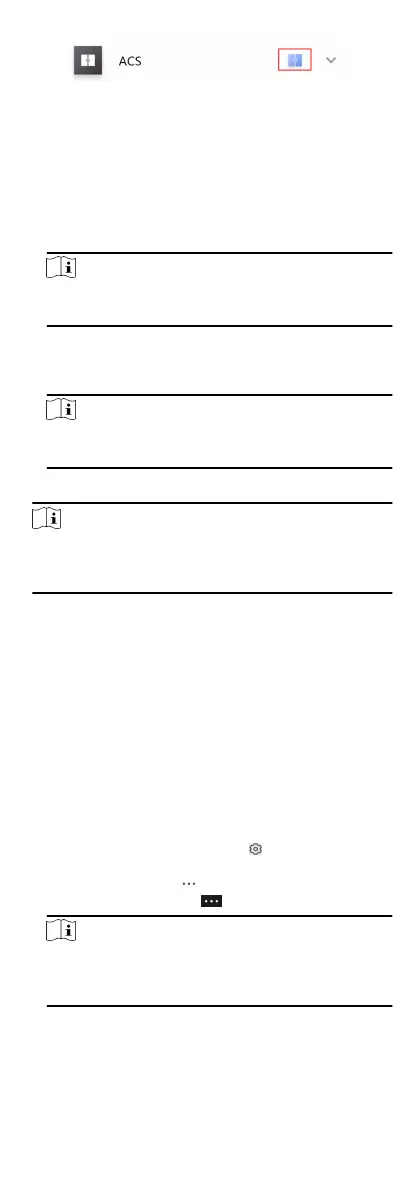Figure 10-2 The Icon Represenng Door
2.
Control the door status.
Remain Open
Keep the door open.
Open Door
Open the door for a
congurable me period. When the
me period expires, the door will close.
Note
For details about conguring the me period, see Set Door
Open Duraon .
Remain Closed
Keep the door closed. In this status, the door can only be
opened by super card or super password.
Note
For details about super card, see the user manual of the
access control device.
3.
Enter the super password.
Note
By default, the super password is the device vericaon code.
You can change the super password. See Change Super
Password for details.
The door status will change.
10.2 Set Door Open Duraon
You can set the door open duraon for the access control device.
When the duraon expires, the door will close automacally.
Before You Start
You should have added an access control device to the Mobile
Client.
See Add Device for Management in the user manual of the Hik-
Connect mobile client for details.
Steps
1.
Enter the
Sengs page of the access control device.
-
On the device list page, if the page is in the list mode, swipe
the device name to the
le and tap .
-
On the device list page, if the page is in thumbnail mode, tap
the device name or tap
.
-
On the Live View page, tap and then tap Sengs.
Note
For details about how to enter the Live View page, see Start
and Stop Live View on the user manual of Hik-Connect
mobile client.
2.
Tap Door Open
Duraon to open the Door Open Duraon list.
3.
Select a duraon from the list.
102
