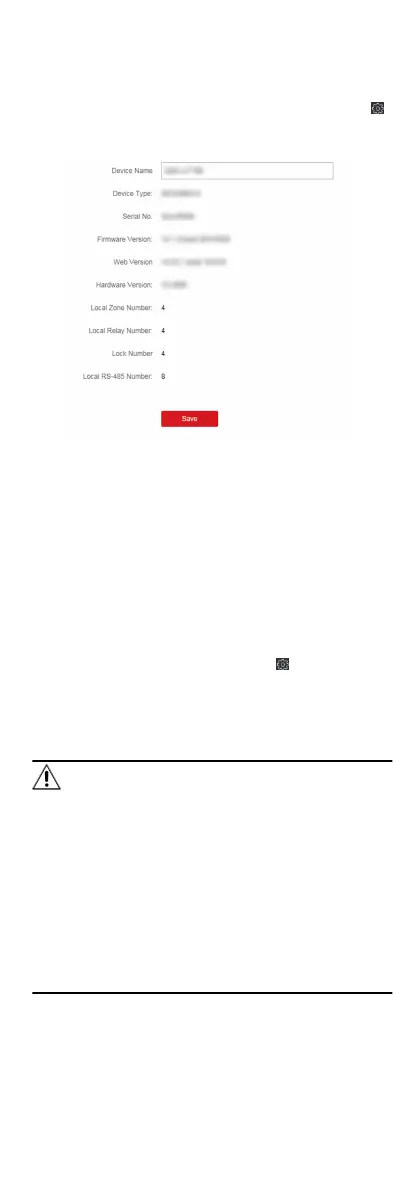9.1 View Device Informaon
View and set device name, view device type, serial No., version,
relay number, and lock number.
Select a device from the Device for Management tab and click
→ System → Device Informaon to enter the Device Informaon
page.
Figure 9-1 View Device Informaon
You can set the device name, view the device type, serial No.,
version, relay number, and lock number. Click Save to save the
sengs.
9.2 Change Device Password
You can change the device password.
Before You Start
Make sure the device is acvated. For details, see Acvaon.
Steps
1.
On the Device for Management page, click
→ System →
User to enter the User tab.
2.
Select a user and click Edit to enter the Edit page.
3.
Input the old password, create a new password, and
conrm
the new password.
Cauon
The password strength of the device can be automacally
checked. We highly recommend you change the password of
your own choosing (using a minimum of 8 characters, including
at least three kinds of following categories: upper case leers,
lower case leers, numbers, and special characters) in order to
increase the security of your product. And we recommend you
change your password regularly, especially in the high security
system, changing the password monthly or weekly can
beer
protect your product.
Proper conguraon of all passwords and other security
sengs is the responsibility of the installer and/or end-user.
4.
Click OK.
96
