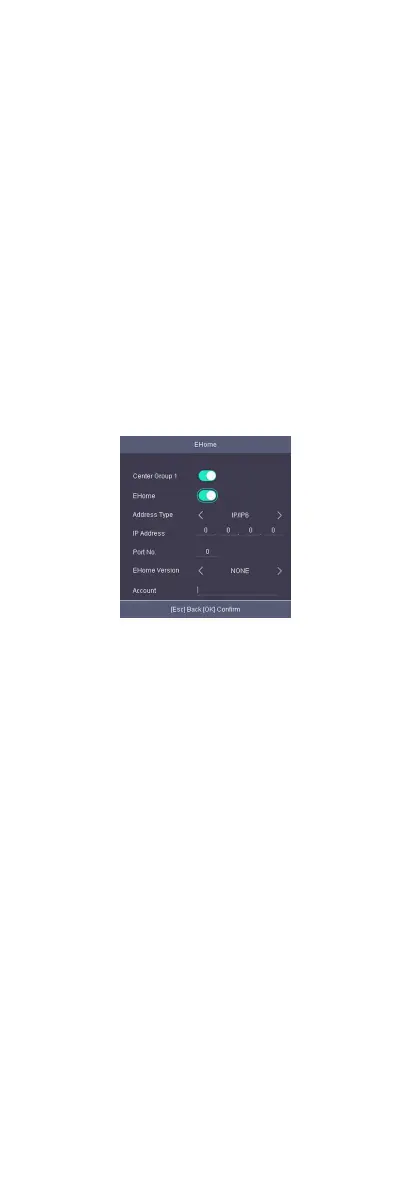7.4.3 Change Vericaon Code
You can change the device vericaon code before you add the
device to the Hik-Connect mobile client.
Before You Start
Make sure your device has connected to a network.
Steps
1.
Move the cursor and select Comm. → Mobile-App .
2.
Input a new device
vericaon code in the Vericaon Code.
Result
The device vericaon code is changed. You should input the new
vericaon code when you add the device to the Hik-Connect
mobile client.
7.4.4 Set EHome Parameters
Set EHome parameters and the device can upload data via
EHome protocol.
Before You Start
Make sure your device has connect to a network.
Steps
1.
Move the cursor and select Comm. → EHome .
Figure 7-3 EHome Sengs
2.
Enable the EHome funcon and set the EHome server
parameters.
Center Group 1
Enable center group 1 and the data will be uploaded to the
center group.
EHome
Enable EHome
funcon and the data will be uploaded via
EHome protocol.
Address Type
Select an address type according to your actual needs.
IP Address
Set the EHome server's IP address.
Port No.
Set the EHome server's port No.
EHome Version
Set the EHome version according to your actual needs. If you
choose V5.0, you should create an account and EHome key.
If you choose other version, you should create an EHome
account only.
15
