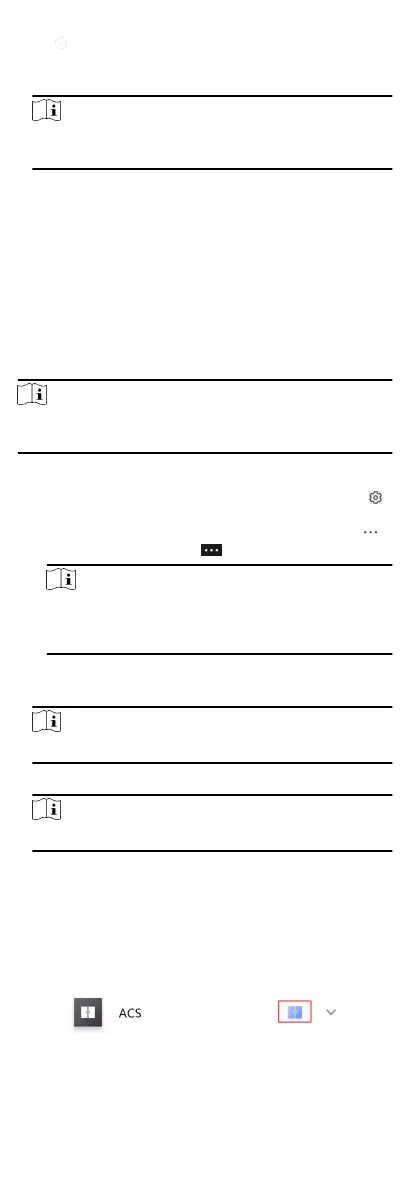4.
Tap to conrm the selecon.
If you tap Open Door in the door control page, the door will
open for the congured me duraon.
Note
For details about controlling door status, see Control Door
Status.
10.3 Change Super Password
The Mobile Client allows you to change the super password of the
access control device, which can be used to open all the access
control points (e.g., doors), even when the access control point is
in remaining closed status.
Before You Start
Add an access control device to the Mobile Client. See Add Device
for Management in the user manual of Hik-Connect mobile client
for details.
Steps
Note
For details about super password of the access control device, see
the user manual of the device.
1.
Enter the Sengs page of the access control device.
-
On the device list page, if the device list is in list mode, swipe
the name of the access control device to the
le and tap .
-
On the device list page, if the device list is in thumbnail
mode, tap the name of the access control device or tap .
-
On the Live View page. tap
and then tap Sengs.
Note
For details about how to enter the Live View page, see Start
and Stop Live View in the user manual of Hik-Connect
mobile client.
2.
Tap Change Password to enter the Change Password page.
3.
Enter the old password and tap Next.
Note
If it is the rst me to set the super password, skip this step.
4.
Create a new password and then tap Finish.
Note
The password should contain 6 numbers.
10.4 View Access Control Logs
You can view the access control device's logs including the access
control events and alarm
informaon. You can also lter the logs.
Steps
1.
On the device list page, tap the door icon on the right of the
access control device to enter the door control page.
Figure 10-3 The Icon
Represenng Door
103
