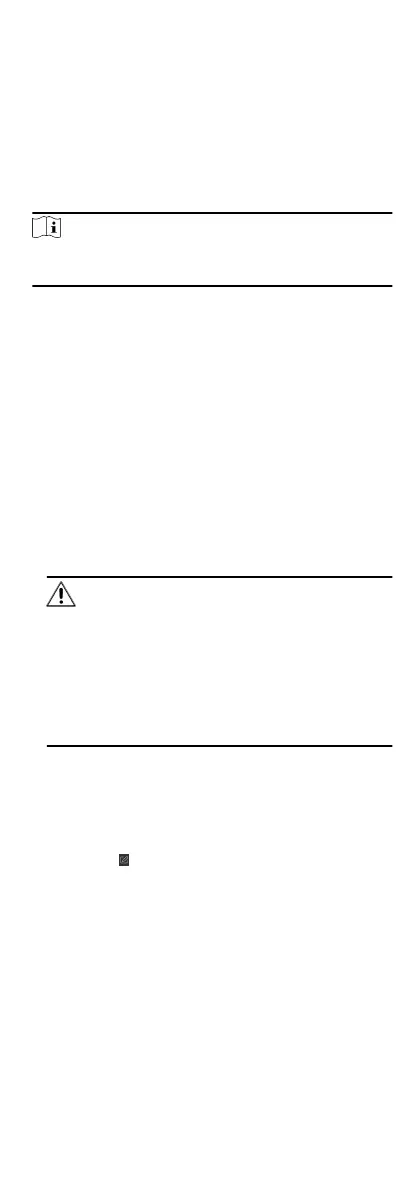between card number and ngerprint, linkage between card
number and ngerprint, card password, card eecve period,
etc).
1.
Click Access Control → Access Group to enter the Access
Group interface.
2.
Click Add to open the Add window.
3.
In the Name text
eld, create a name for the access group as
you want.
4.
Select a template for the access group.
Note
You should congure the template before access group
sengs. Refer to Congure Schedule and Template for details.
5.
In the le list of the Select Person eld, select person(s) and
the person(s) will be added to the selected list .
6.
In the le list of the Select Door eld, select door(s) or door
staon(s) for the selected persons to access, and the selected
door(s) or door
staon(s) will be added to the selected list.
7.
Click OK.
8.
Aer adding the access groups, you need to apply them to the
access control device to take eect.
1) Select the access group(s) to apply to the access control
device.
To select mulple access groups, you can hold the Ctrl or
Shi key and select access groups.
2) Click Apply All to Devices to start applying all the selected
access group(s) to the access control device or door staon.
Cauon
•
Be careful to click Apply All to Devices, since this
operaon will clear all the access groups of the selected
devices and then apply the new access group, which may
brings risk to the devices.
•
You can click Apply Changes to Devices to only apply the
changed part of the selected access group(s) to the
device(s).
3) View the apply status in the Status column or click Applying
Statusto view all the applied access group(s).
The selected persons in the applied access groups will have the
authorizaon to enter/exit the selected doors/door staons
with their linked card(s) or ngerprints.
9.
Oponal: Click to edit the access group if necessary.
8.5 Congure Advanced Funcons
You can congure the advanced funcons of access control to
meet some special requirements in dierent scene.
58
