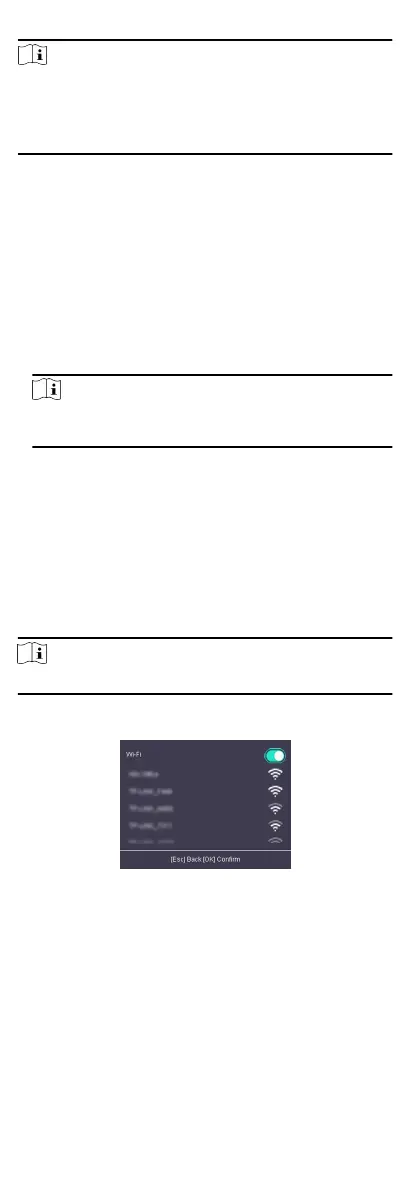Note
•
Press the up or down key on the keypad to change the input
method.
•
The login page varies depending on dierent device model.
When operaon, refer to the actual device page.
7.4 Communicaon Sengs
Set device network, EHome, Hik-Connect service, etc.
7.4.1 Set Network
You can set the device network parameters, including the IP
address, the subnet mask, the gateway address, and the DHCP.
Steps
1.
Move the cursor and select Comm. → Network .
2.
Press OK to enter the Network page.
3.
Edit the IP address, the subnet mask, and the gateway.
Note
The device's IP address and the PC's should be in the same
network segment.
4.
Oponal: Enable DHCP.
The system will automacally assign IP address for the device.
5.
Press ESC and select Yes to save the parameters and return to
the previous menu.
7.4.2 Set Wi-Fi Parameters
You can enable the Wi-Fi funcon and you can transmit the data
via Wi-Fi.
Steps
Note
The funcon is supported by parts of the device models.
1.
Move the cursor and select Comm. → Wi-Fi .
2.
Press OK to enter the Wi-Fi page.
Figure 7-2 Wi-Fi Page
3.
Enable the Wi-Fi funcon.
4.
Select a Wi-Fi from the list and set the Wi-Fi parameters,
including the Wi-Fi password and DHCP.
-
Enable DHCP, and the system will automacally assign IP
address for the Wi-Fi.
-
Disable DHCP, and you should set the IP address, subnet
mask, and gateway.
5.
Press ESC and select Yes to save the parameters.
14
