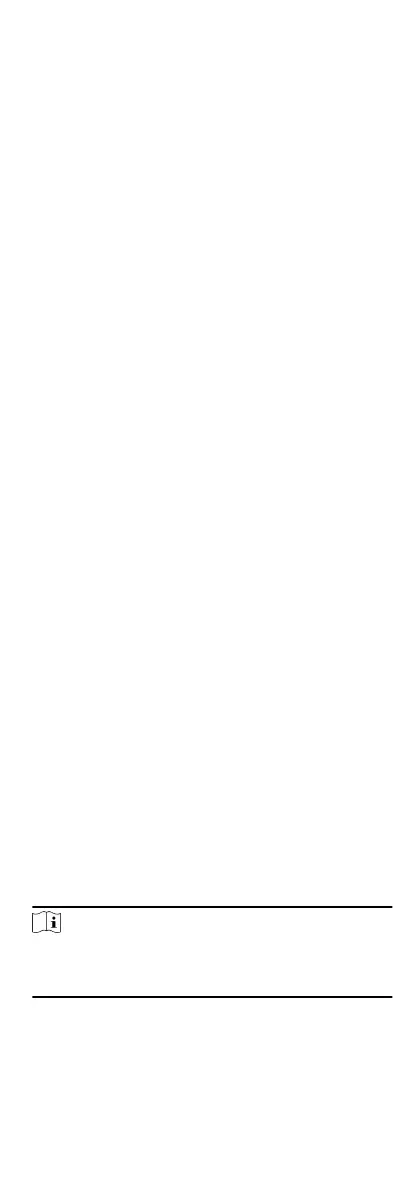7.
Oponal: Assign the shi to organizaon or person for a quick
shi schedule.
1) Click Assign.
2) Select Organizaon or Person tab and check the desired
organizaon(s) or person(s) box.
The selected organizaons or persons will list on the right
page.
3) Set the Expire Date for the shi schedule.
4) Set other parameters for the schedule.
Check-in Not Required
Persons in this schedule do not need to check-in when
they come to work.
Check-out Not Required
Persons in this schedule do not need to check-out when
they end work.
Scheduled on Holidays
On the holidays, this schedule is
sll eecve and the
persons needs to go to work according to the schedule.
Eecve for Overme
The persons' overme will be recorded for this schedule.
5) Click Save to save the quick shi schedule.
8.9.4 Manage
Shi Schedule
Shi work is an employment pracce designed to make use of all
24 hours of the clock each day of the week. The pracce typically
sees the day divided into shis, set periods of me during which
dierent shis perform their dues.
You can set department schedule, person schedule, and
temporary schedule.
Set Department Schedule
You can set the shi schedule for one department, and all the
persons in the department will be assigned with the shi
schedule.
Before You Start
In Time & Aendance module, the department list is the same
with the
organizaon. You should add organizaon and persons in
Person module rst. See Person Management for details.
Steps
1.
Click Time &
Aendance → Shi Schedule to enter the Shi
Schedule Management page.
2.
Click Department Schedule to enter Department Schedule
page.
3.
Select the department from the
organizaon list on the le.
Note
If Include Sub Organizaon is checked, when selecng the
organizaon, its sub organizaons are selected at the same
me.
4.
Select the
shi from the drop-down list.
87
