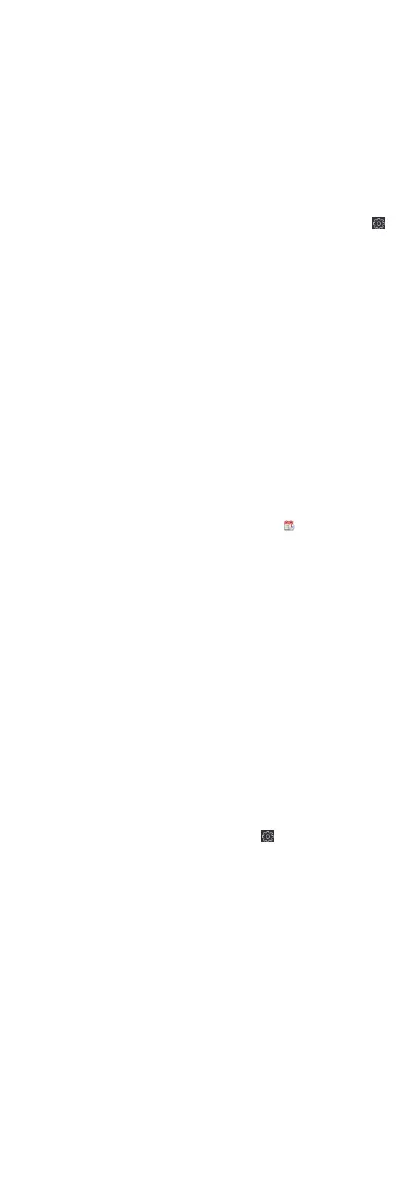Result
The device password is changed. You should enter the new
password on the Device for Management page to reconnect the
device.
9.3 Time Management
Manage device's me zone, me synchronizaon, and DST
parameters.
Time Zone and Time Synchronizaon
On the Device for Management page, select a device and click
→ System → Time to enter the Time tab.
You can select a me zone, set NTP parameters, or manually
synchronize
me.
Time Zone
Select a me zone from the drop-down list.
NTP
The device will synchronize me with NTP automacally. Aer
you enable NTP, you should set the NTP server address, NTP
port, and synchronizaon interval.
Manual Time Synchronizaon
Aer you enable Manual Time Synchronizaon, you can
manually set the device
me.
If you check Synchronize with Computer Time, the Set Time
will display the current computer's me. At this me, uncheck
Synchronize with Computer Time, and click , you can edit
the device me manually.
Click Save to save the sengs.
DST
On the Device for Management page, click
Remote Conguraon
→ System → Time → DST to enter the DST tab.
Enable DST and you can edit the DST bias me, the DST start
me, and end me.
Click Save.
9.4 System Maintenance
You can reboot the device, restore the device to the default
sengs, and upgrade the device.
Reboot
On the Device for Management page, click → System →
System Maintenance to enter the System Maintenance tab.
Click Reboot and the device starts
reboong.
Restore Default
Sengs
On the Device for Management page, click Remote Conguraon
→ System → System Maintenance to enter the System
Maintenance tab.
Restore Default
The parameters will be restored the default ones, excluding the
IP address.
Restore All
97
