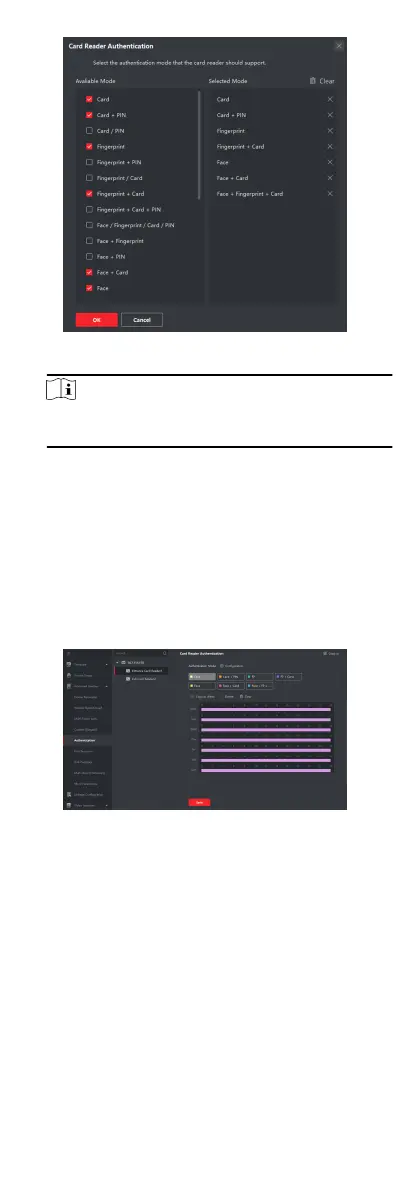Figure 8-3 Select Card Reader Authencaon Mode
Note
PIN refers to the PIN code set to open the door. Refer to
Congure Access Control Informaon.
2) Check the modes in the Available Mode list and they will be
added to the selected modes list.
3) Click OK.
Aer selecng the modes, the selected modes will display as
icons with dierent color.
4.
Click the icon to select a card reader
authencaon mode, and
drag the cursor to draw a color bar on the schedule, which
means in that period of me, the card reader authencaon is
valid.
5.
Repeat the above step to set other
me periods.
Figure 8-4 Set Authencaon Modes for Card Readers
6.
Oponal: Select a congured day and click Copy to Week to
copy the same
sengs to the whole week.
7.
Oponal: Click Copy to to copy the sengs to other card
readers.
8.
Click Save.
8.5.5
Congure Other Parameters
Aer adding the access control device, you can set its parameters
such as network parameters, capture parameters, RS-485
parameters, Wiegand parameters, etc.
Set Network Parameters
66
