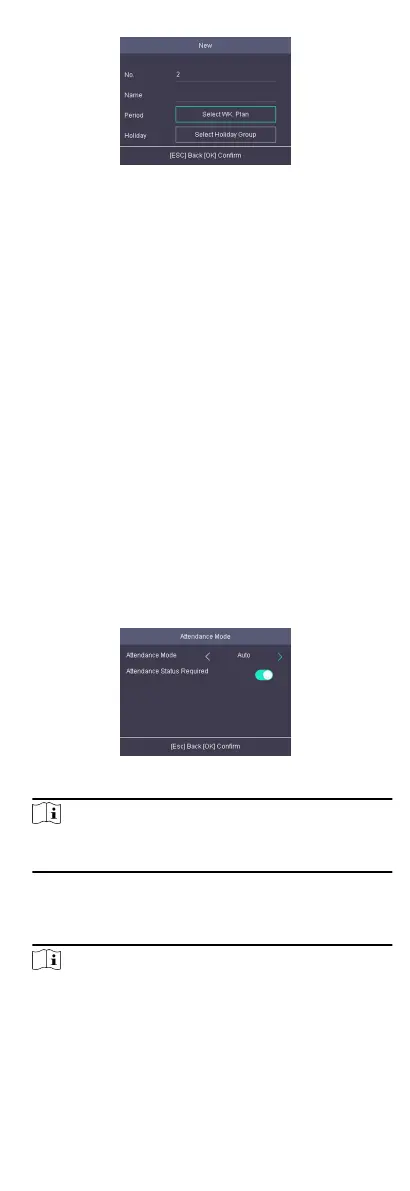Figure 7-14 Add New Template
3.
Congure the schedule template parameters, including the
template name, the week plan and the holiday group.
4.
Press ESC and select Yes to save the sengs and exit the page.
5.
Oponal: You can also search, edit, or delete the template.
7.7 Aendance Status
Set aendance mode and choose aendance status. You can set
the
aendance status as check in, check out, break out, break in,
overme in, and overme out according to your actual situaon.
7.7.1 Set Auto
Aendance
Set the aendance mode as auto, and you can set the aendance
status and its available schedule. The system will auto change the
aendance status according to the congured parameters.
Before You Start
Add at least one person, and set the person's
authencaon
mode. For details, see Person Management.
Steps
1.
Move the cursor and select System →
A. Status to enter the
Aendance Status page.
2.
Move the cursor and select
Aendance Mode and set the
aendance mode as Auto.
Figure 7-15 Auto Mode
Note
Make sure the aendance status is enabled. By default, it is
enabled.
3.
Press ESC and save the
aendance mode.
4.
Move the cursor and select Shortcut Key and dene the
shortcut key's
aendance status and schedule.
Note
The aendance status will be valid within the congured
schedule. For example, if set the Up key as check in and the
Down key as check out, and set the check in's schedule as
Monday 08:00, and check out's schedule as Monday 17:00, the
valid person's authencaon before 17:00 on Monday will be
24
