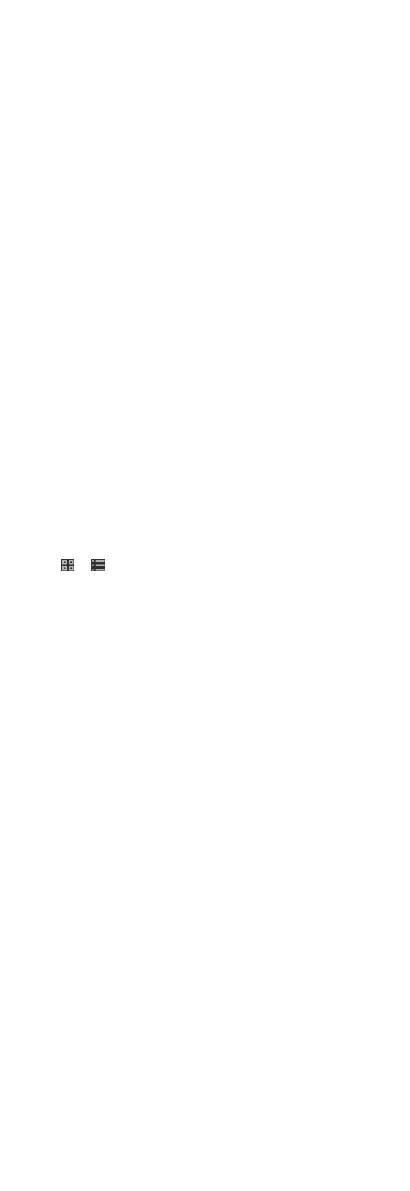Select normal or overme level to mark the aendance
status for temporary schedule.
Timetable
Select a metable from drop-down list.
Mulple Shi Schedule
It contains more than one metables. The person can check
in/out in any of the metables and the aendance will be
eecve.
If the mulple shi schedules contains three metables:
00:00 to 07:00, 08:00 to 15:00 and 16:00 to 23:00. The
aendance of the person adopng this mulple shi
schedules will be eecve in any of the three metables. If
the person checks in at 07:50, it will apply the nearest
metable 08:00 to 15:00 to the person's aendance.
Rule
Set other rule for the schedule, such as Check-in Not
Required, andCheck-out Not Required.
6.
Click Save.
Check Shi Schedule
You can check the shi schedule in calendar or list mode. You ca
also edit or delete the
shi schedule.
Steps
1.
Click Time & Aendance → Shi Schedule to enter the Shi
Schedule Management page.
2.
Select the
organizaon and corresponding person(s).
3.
Click
or to view the shi schedule in calendar or list
mode.
Calendar
In calendar mode, you can view the
shi schedule for each
day in one month. You can click the temporary schedule for
one day to edit or delete it.
List
In list mode, you can view the
shi schedule details about
one person or organizaon, such as shi name, type,
eecve period and so on. Check the shi schedule(s), and
click Delete to delete the selected
shi schedule(s).
8.9.5 Manually Correct Check-in/out Record
If the aendance status is not correct, you can manually correct
the check-in or check out record. You can also edit, delete, search,
or export the check-in or check-out record.
Before You Start
•
You should add
organizaons and persons in Person module.
For details, refer to Person Management.
•
The person's
aendance status is incorrect.
Steps
1.
Click Time & Aendance → Aendance Handling to enter
aendance handling page.
2.
Click Correct Check-In/Out to enter adding the check-in/out
correcon page.
3.
Select person from le list for correcon.
90