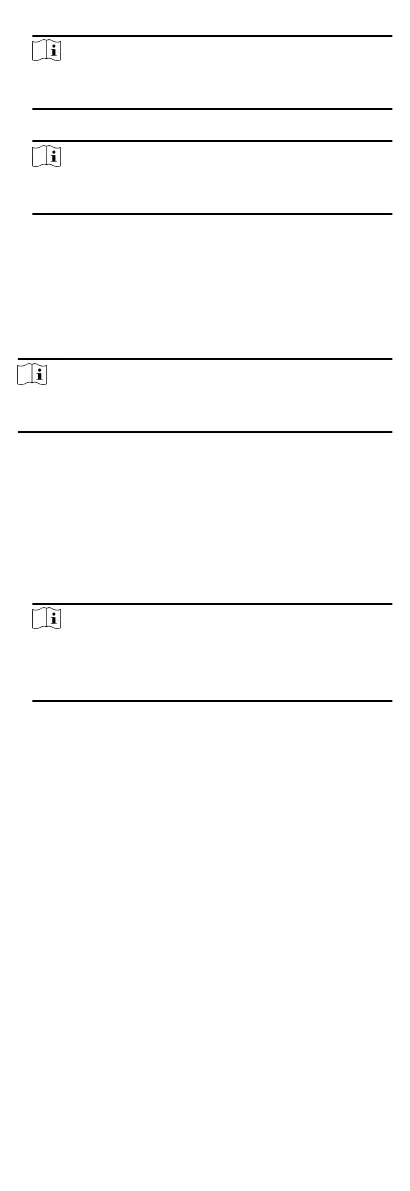Note
The port number of the wireless network and wired network
should be consistent with the port number of EHome.
8.
Select the Protocol Type as EHome and select EHome version.
Note
If set the EHome version as 5.0, you should create an EHome
key for the EHome account.
9.
Set an account name for the network center.
10.
Click Save.
Enable M1 Card Encrypon
M1 card encrypon can improve the security level of
authencaon.
Steps
Note
The funcon should be supported by the access control device
and the card reader.
1.
Enter the Access Control module.
2.
On the navigaon bar on the le, enter Advanced Funcon →
More Parameters .
3.
Select an access control device in the device list and click M1
Card Encrypon to enter the M1 Card Encrypon page.
4.
Set the switch to on to enable the M1 card encrypon
funcon.
5.
Set the sector ID.
Note
•
The sector ID ranges from 1 to 100.
•
By default, Sector 13 is encrypted. It is recommended to
encrypt sector 13.
6.
Click Save to save the sengs.
Set RS-485 Parameters
You can set the access control device's RS-485 parameters
including the baud rate, data bit, the stop bit, parity type, ow
control type, communicaon mode, work mode, and connecon
mode.
Before You Start
Add access control device to the client, and make sure the device
supports RS-485 interface.
Steps
1.
Enter the Access Control module.
2.
On the
navigaon bar on the le, enter Advanced Funcon →
More Parameters .
3.
Select an access control device in the device list and click
RS-485 to enter the RS-485
Sengs page.
4.
Select the serial port number from the drop-down list to set
the RS-485 parameters.
68
