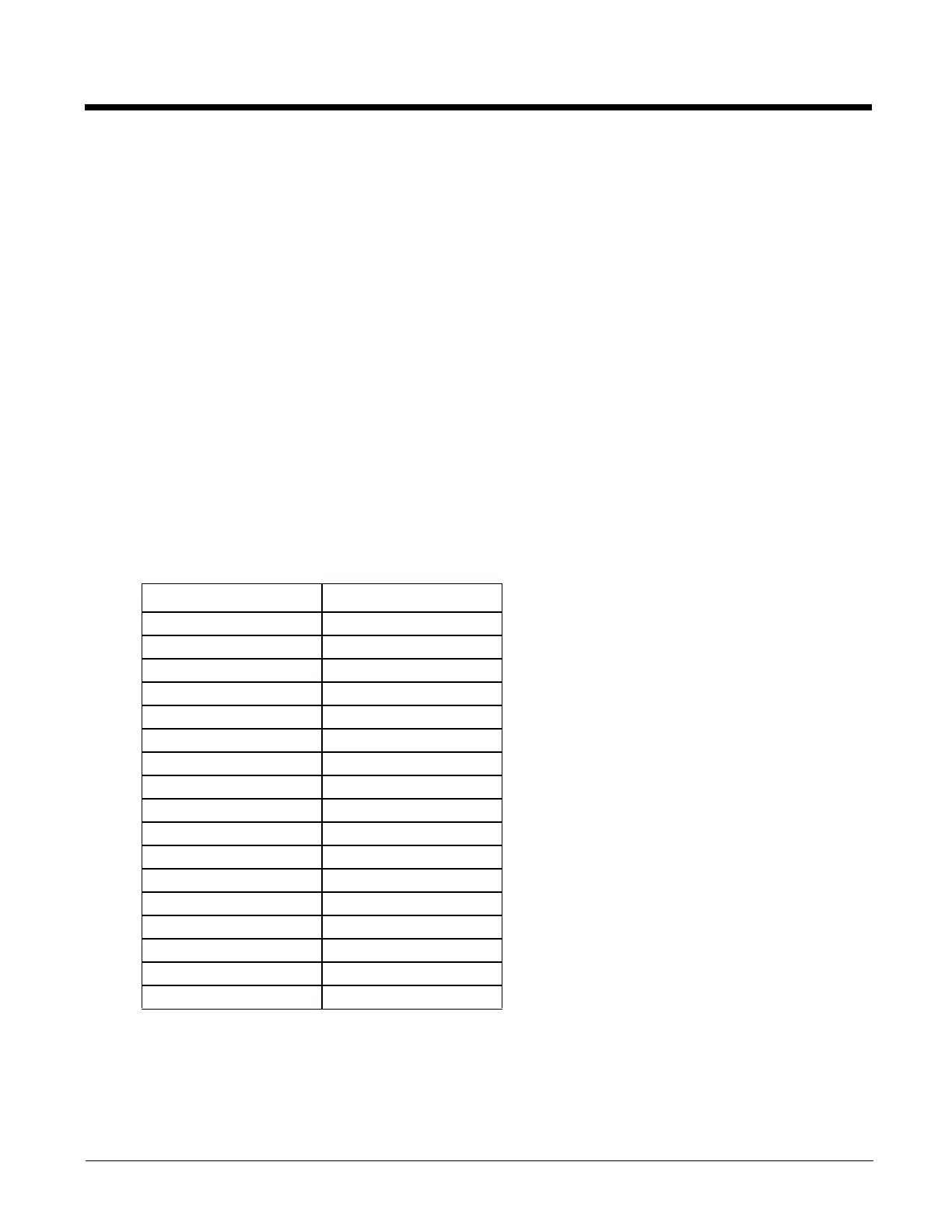8 - 14
The prefix is added to the output buffer for the Symbology selected from the pulldown list. If ‘All’ is selected, the
prefix is added for any symbology that has not been specifically configured.
Add Suffix
To enable a suffix, check the Suffix check box and enter the desired string in the textbox. The default is disabled
(unchecked) with a blank text string.
When bar code data is processed, the Suffix string is sent to the output buffer after the bar code data. Because all
stripping operations have already occurred, stripping settings do not affect the suffix.
The suffix is added to the output buffer for the Symbology selected from the pulldown list. If ‘All’ is selected, the
suffix is added for any symbology that has not been specifically configured.
Symbologies
The Code ID drop-down box filters the available symbologies, in the Symbology drop down box, by the selected Code ID.
When a Honeywell scan engine is installed, AIM, Custom and Honeywell symbologies are displayed.
When a Hand Held Products imager scan engine is installed, AIM, Custom and HHP symbologies are displayed. HHP does
not support Symbol IDs.
When a Symbol scan engine is installed, AIM, Custom and Symbol symbologies are displayed. Symbol does not support
HHP IDs (Hand Held Products) or Honeywell IDs.
AIM Symbologies
Note: When the integrated scan engine is a Honeywell or Symbol scan engine, AIM IDs apply, but Advanced properties
do not and the Advanced button is not available.
The Data Collection Wedge does not manage mutually exclusive option selections. The user is responsible for under-
standing the options that can co-exist for the data collection device. The documentation provided from the manufac-
turer of the scanner/imager being managed describes the interaction between symbologies and their configurations.
Symbol Engine Honeywell Engine
All All
Aztec Codabar
Codabar Code 11
Code 128 Code 128
Code 39 Code 39
UPC/EAN Code 93
Code 49 EAN/UPC
Code 93 GS1 Databar
Data Matrix Interleaved 2 of 5
Interleaved 2 of 5 Matrix 2 of 5
MaxiCode MSI
MicroPDF NEC 2 of 5
PDF417 Plessey
PosiCode Str2of5
QR Code Telepen
GS1 DataBar Trioptic Code
China Post