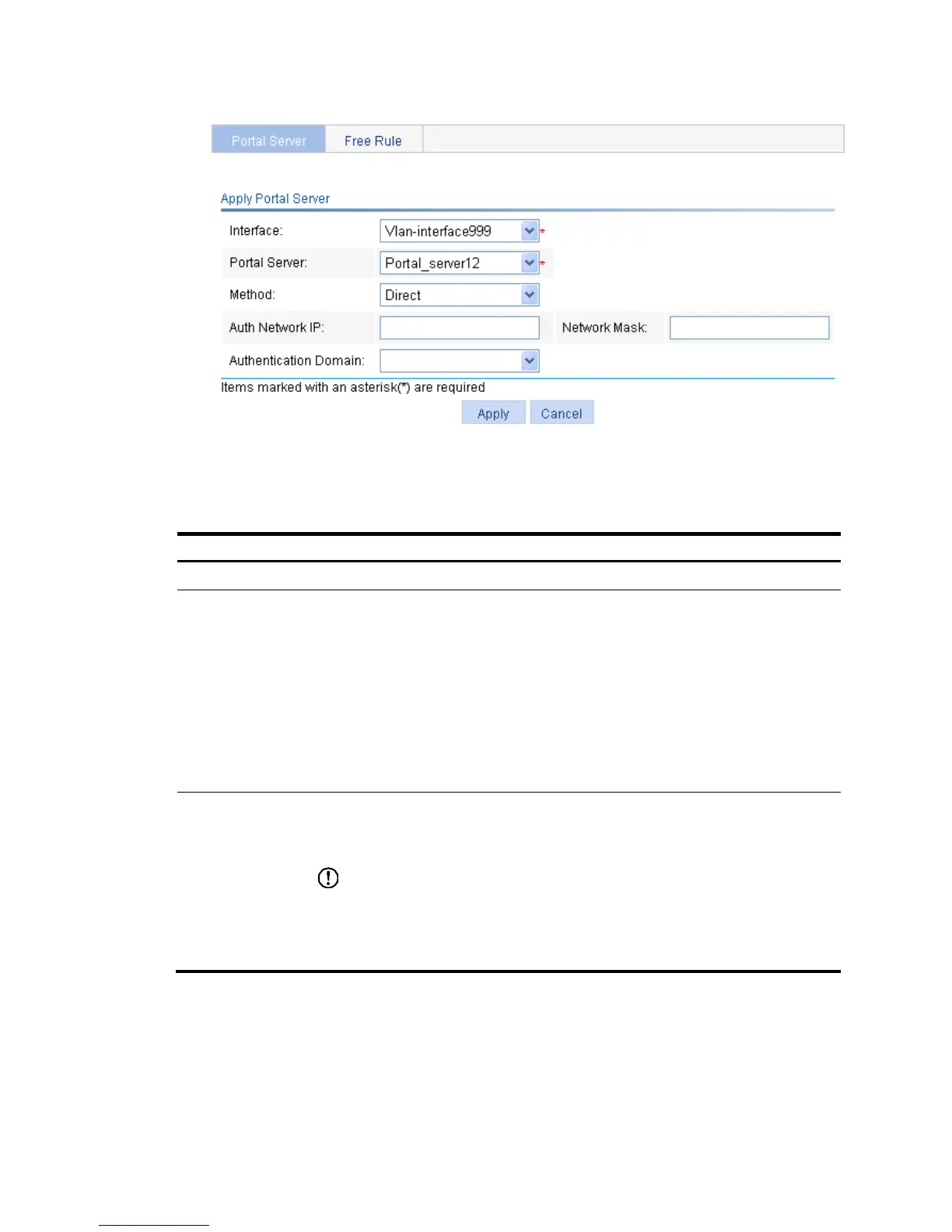402
Figure 376 Applying a portal server to a Layer 3 interface
3. Configure Layer 3 portal authentication as described in Table 111.
4. Click Apply.
Table 111 Configuration items
Item Descri
tion
Interface Select the Layer 3 interface to be enabled with portal authentication.
Portal Server
Select the portal server to be applied on the selected interface. Options include:
• Select Server—Select an existing portal server from the portal server drop-down list.
• New Server—If you select this option from the drop-down list, the portal server
configuration area (see Figure 377) w
ill be displayed at the lower part of the page.
You can add a remote portal server and apply the portal server to the Layer 3
interface. For configuration details, see Table 112.
• Enable Local Server—If you select this option from the drop-down list, the local portal
service configuration area (see Figure 378) w
ill be displayed at the lower part of the
page. You can configure the parameters for the Layer 3 local portal service. For
configuration details, see Table 113.
Method
Specify the portal authentication mode:
• Direct—Direct portal authentication.
• Layer3—Cross-subnet portal authentication.
IMPORTANT:
Cross-subnet portal authentication mode does not require Layer 3 forwarding devices to be
present between the authentication client and the access device. However, if there are Layer
3 forwarding devices between the authentication client and the access device, you must
select the cross-subnet portal authentication mode.
