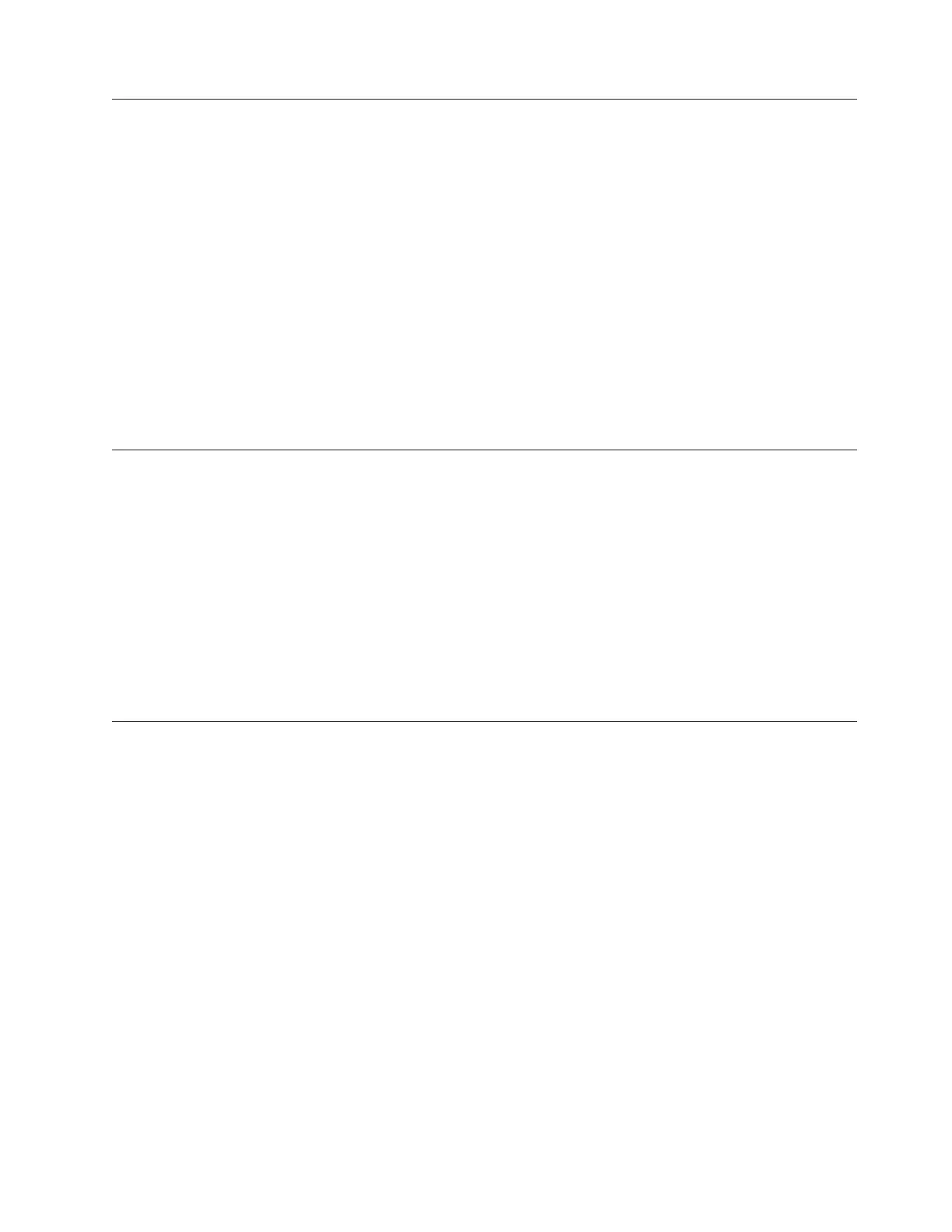Step 6
This step examines the enclosure cooling fan as the possible source of the problem.
1. Press the power switch to turn on the power to the 7226 Storage Enclosure.
2. Is the Fan Fault LED on?
YES Replace the Enclosure.
NO Continue
3. Observe the cooling fans at the rear of the enclosure. Ensure the fans are
blowing air out of the enclosure and that it is operating at a constant speed, not
making abnormal noises.
Is the fan operating abnormally?
YES Go to Step 7.
NO Replace the enclosure (see Chapter 11, “Installation and Removal
Procedures,” on page 135), and then return to Step 1.
Step 7
This step examines the drive as the possible source of the problem.
1. Press the power switch to turn on the power to the 7226 Storage Enclosure.
2. Observe each of the drive status indicator LEDs during & after POST.
Do the drives power up and complete the Power On Self Test (POST) normally?
NO If the drives do not power up, go to Step 8. If the drives power up,
but with status LEDs reporting an error condition follow the
recommended drive service action as appropriate (refer to the
drive descriptive chapters.
YES Go to Step 11.
Step 8
This step performs a visual and physical check in an attempt to fix the problem.
1. Prepare the 7226 Storage Enclosure for Service. See “Preparing the 7226 Storage
Enclosure for Removal or Installation of a Storage Device or Other Component”
on page 138 for the correct procedure.
2. Open the 7226 Storage Enclosure for Service. See “Opening the 7226 Storage
Enclosure for Service” on page 174 for the correct procedure.
3. Visually inspect all of the internal components in the enclosure. Look for any
signs of wear, damage, contamination, or excessive heat. Replace any
component that appears to be damaged.
4. Physically check each cable connection and ensure all cables are fully seated
and secured.
Are their any signs of damage, wear, or loose cables?
NO Plug the enclosure into an electrical source and press the power
switch to determine if the connection inspection fixed the problem.
If the enclosure does not power up normally, go to Step 10. If the
enclosure powers on and appears to run normally, reassemble the
enclosure, and then return to Step 1.
Chapter 10. Troubleshooting 125
