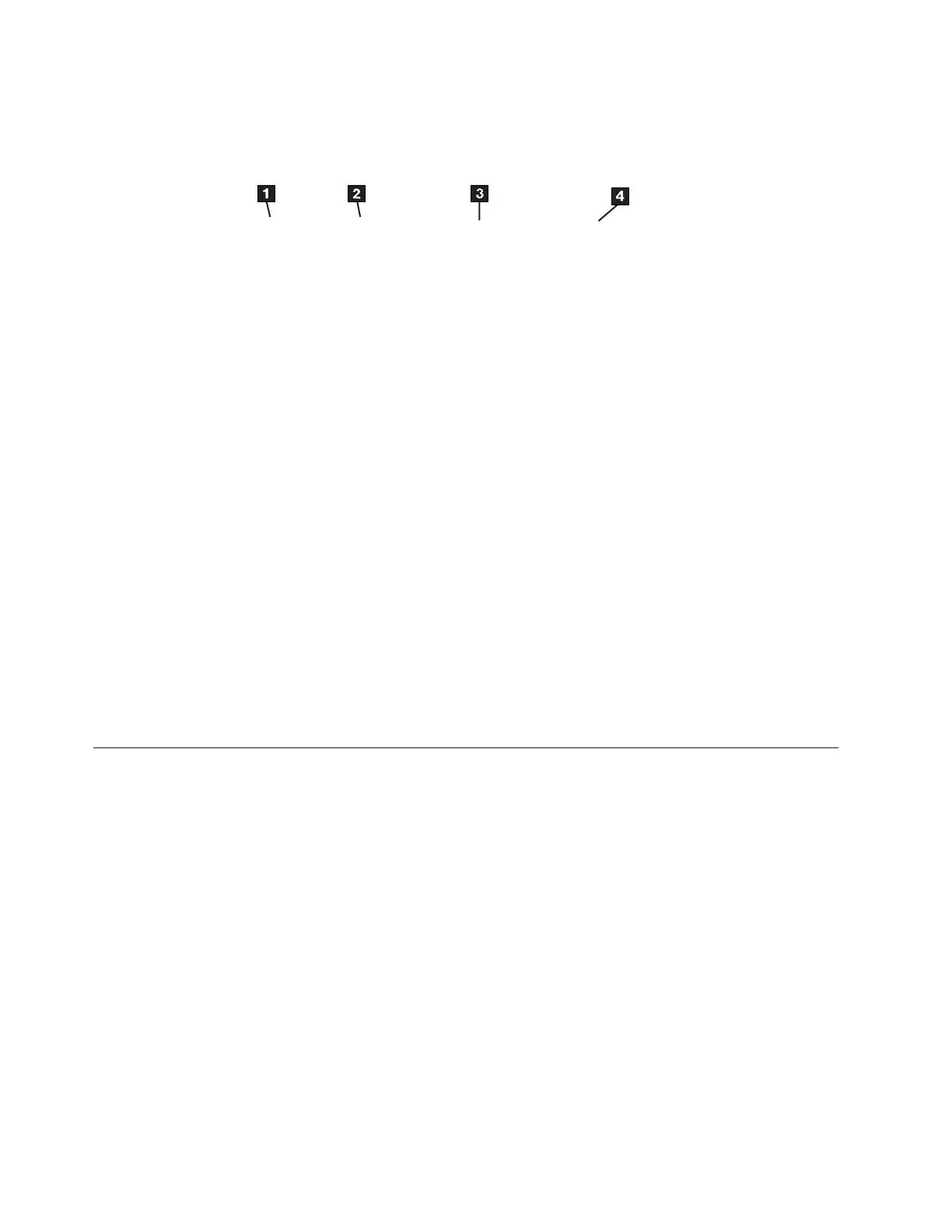1 Device name 3 System address
2 Device Status 4 Description of the device
5. From the list of devices, identify the 7226 Storage Enclosure drive features.
These are listed as:
v SAS 4mm Tape Drive
v SATA DVD-RAM Drive
v USB 4mm Tape Drive
v USB Mass Storage
Note: "USB Mass Storage" refers to the RDX Removable Disk Drive Feature
If the status of the 7226 Storage Enclosure drive feature is displayed as
Available, the device has successfully been configured.
If the status is not displayed as Available, refer to Chapter 10,
“Troubleshooting,” on page 117. For more information about configuring the
7226 Storage Enclosure to the system software, refer to your AIX or host system
manuals.
Is the 7226 storage enclosure properly configured to the host system?
NO Go to Step 16 (IBM Power System with AIX Operating System
Only).
YES Go to Step 16 (IBM Power System with AIX Operating System
Only) to verify that the problem is fixed
Step 16 (IBM Power System with AIX Operating System Only)
This step runs the AIX diagnostics to determine the problem or to verify a fix.
1. Press the power switch to turn on the power.
2. Press the load/unload button to eject any media currently loaded in the
devices.
3. Obtain the appropriate test media for the device. Inspect the test media for
damage and debris. If the quality of the test media is questionable, replace it
with new test media.
4. Load the test media into the drive.
Note: For the preceding step, use only the test media; do not substitute with
other media.
5. Run the diagnostics on the 7226 Storage Enclosure. For instructions, refer to
your AIX manuals.
Do all of the diagnostic routines pass?
NO Exchange the FRU isolated by the diagnostics and identified by the
service request number.
usbms0 Available 2.3 USB Mass Storage
rmt3 Available 2.2 USB 4mm Tape Drive
ROLSOS865-0
Figure 53. Screen Display of USB Devices Attached to the host system
130 7226 Storage Device Enclosure Setup, Operator and Service Guide
