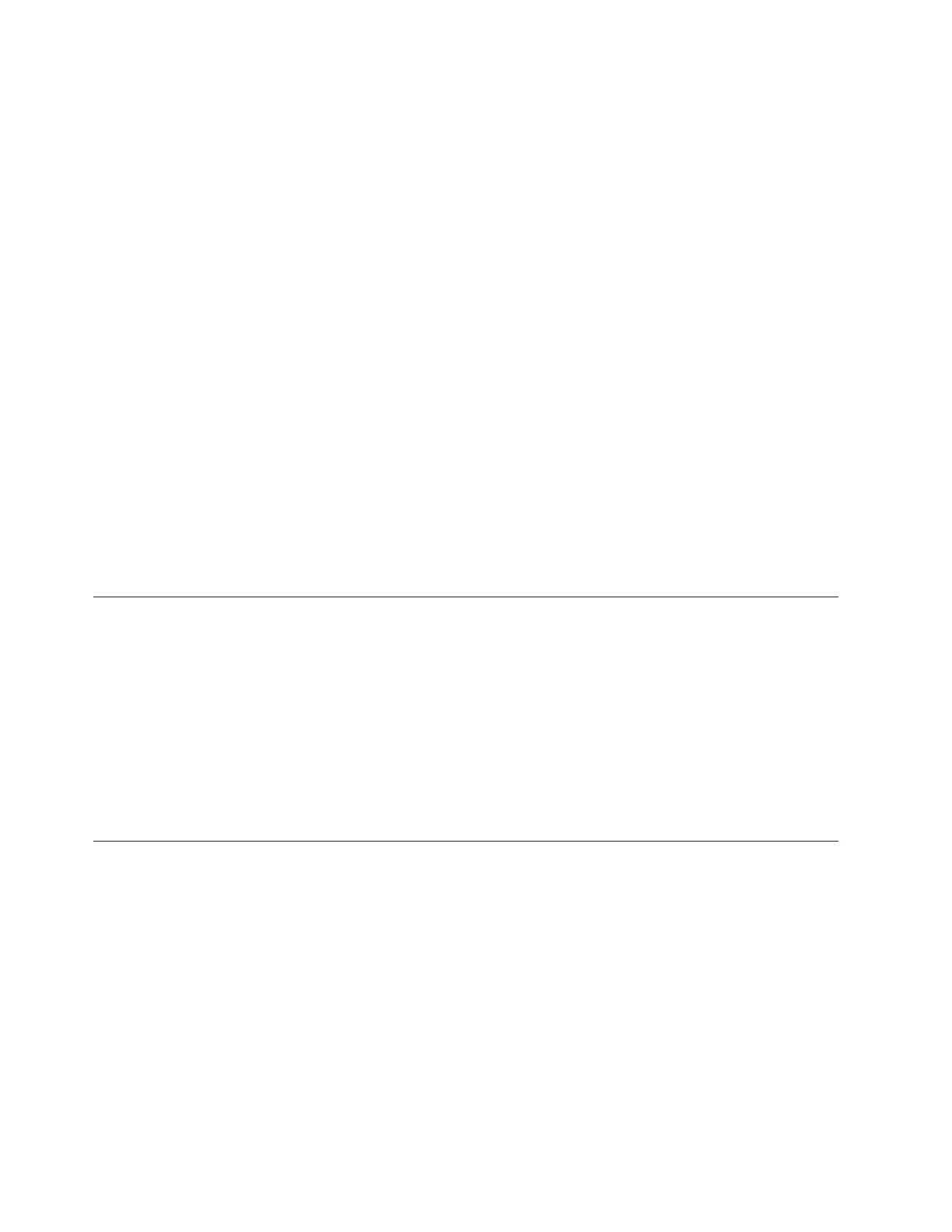6. In the Description column of the Logical Hardware Resources on System Bus
screen, locate the input/output processor (IOP) device (the SAS controller) to
which the 7226 Tape Drive is attached. Type 6 (I/O Debug), then press Enter
(refer to "Performing the Checkout Procedure," in Chapter 3, “Attaching the
7226 Storage Enclosure to a Host System,” on page 31).
7. At the Select IOP Debug Function screen, type 4 (IPL I/O processor), then press
Enter twice. The host system performs an initial program load (IPL), refreshes
its settings, and displays the message Re-IPL of IOP was successful.
8. After the IPL completes, press F12 to return to the Logical Hardware Resources
on System Bus screen.
9. In the Description and Type-Model fields of the Logical Hardware Resources on
System Bus screen, locate the IOP storage device (the SAS controller) to which
the 7226 Tape Drive is attached. Type 9 (Resources associated with IOP), then
press Enter.
The Logical Hardware Resources Associated with IOP screen displays with a list of
devices that are configured to the SAS controller. The 7226 Tape Drive and its tape
controller appear in the list and display a status of Operational.
Are the 7226 tape drive and a tape controller listed under the Storage IOP
column, and is their status operational?
NO Contact your next level of support for further instructions.
YES Exit the System Service Tool to a command line, then continue with Step
19 (IBM Power System with IBM i Operating System Only).
Step 19 (IBM Power System with IBM i Operating System Only)
This step cleans the installed drives and attempts the failing operation again.
Clean the tape drive (refer to the appropriate device chapters). Then, attempt the
failing operation again.
Do the installed devices perform the failing operation correctly?
NO Continue with Step 20 (IBM Power System with IBM i Operating System
Only).
YES Cleaning the devices corrected the problem.
Step 20 (IBM Power System with IBM i Operating System Only)
This step verifies that the installed devices can read from and write to the media
properly.
1. At the command line on any IBM i menu, type
vfytap
then press Enter.
2. Follow the screen prompts.
Does the tape verification test complete successfully?
NO Perform the following:
1. Power off the tape drive and then power it back on to attempt to reset
the error.
132 7226 Storage Device Enclosure Setup, Operator and Service Guide
