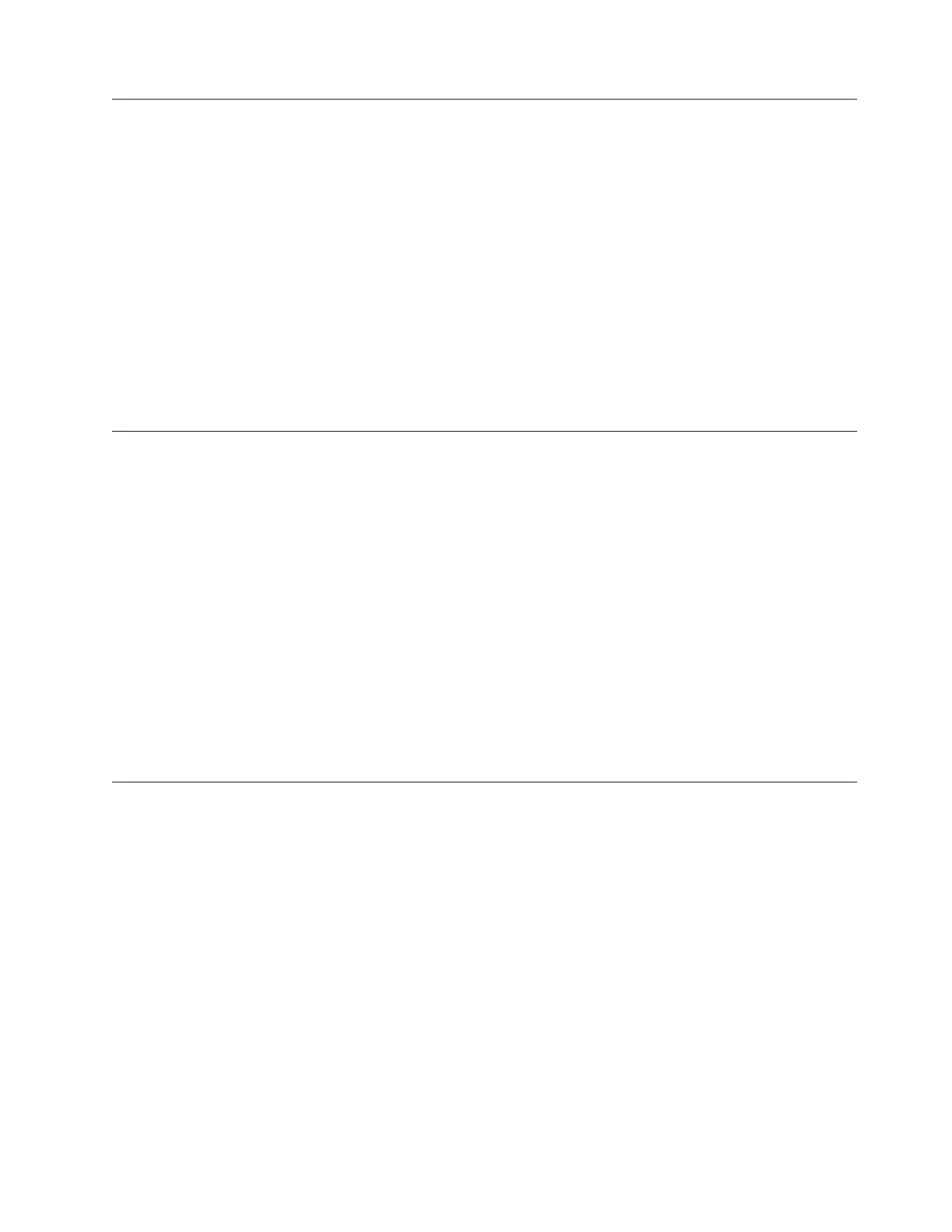Step 10
This step examines the drives as the possible source of the problem.
1. Press the power switch to turn off the power to the 7226 Storage Enclosure.
2. Disconnect the power connector from the drive in Bay A.
3. Press the power switch to turn on the power.
Does the drive in Bay B power up and complete the Power On Self Test (POST)
normally?
NO Turn off the power, reconnect the power connector the drive in Bay
A, and then disconnect the power connector from the back of the
drive in Bay B. If the drive in Bay A then powers on normally,
replace the drive in Bay B and then return to Step 1. If not, go to
Step 13.
YES Replace the drive in Bay A and then return to Step 1.
Step 11
This step checks whether the media is the source of the problem.
1. Press the media unload button on the drive (refer to the drive descriptive
chapters).
2. Remove the used media. If the media fails to unload, refer to drive specific
chapters in this manual for manual media unload procedures.
3. Power the 7226 Storage Enclosure off and then back on. Insert new media and
then power the 7226 Storage Enclosure off and then back on.
Do the installed drives power up and complete the POST normally?
NO If the drives do not power up, go to Step 9. If the drives power up,
but with status LEDs reporting an error condition, follow the
recommended drive service action (refer to the drive descriptive
chapters), and then go to Step 1.
YES Discard the used media and then go to Step 12.
Step 12
This step performs a visual and physical check in an attempt to fix the problem.
1. Prepare the 7226 Storage Enclosure for Service. See “Preparing the 7226 Storage
Enclosure for Removal or Installation of a Storage Device or Other Component”
on page 138 for the correct procedure.
2. Open the 7226 Storage Enclosure for Service. See “Opening the 7226 Storage
Enclosure for Service” on page 174 for the correct procedure.
3. Visually inspect all of the internal components in the enclosure. Look for any
signs of wear, damage, contamination, or excessive heat.
4. Physically check each cable connection and ensure all cables are fully seated
and secured.
5. Ensure that the cables are connected correctly for the desired configuration.
Are their any signs of damage, wear, or loose cables?
NO Plug the enclosure into an electrical source and press the power On
switch to determine if the connection inspection fixed the problem.
Chapter 10. Troubleshooting 127